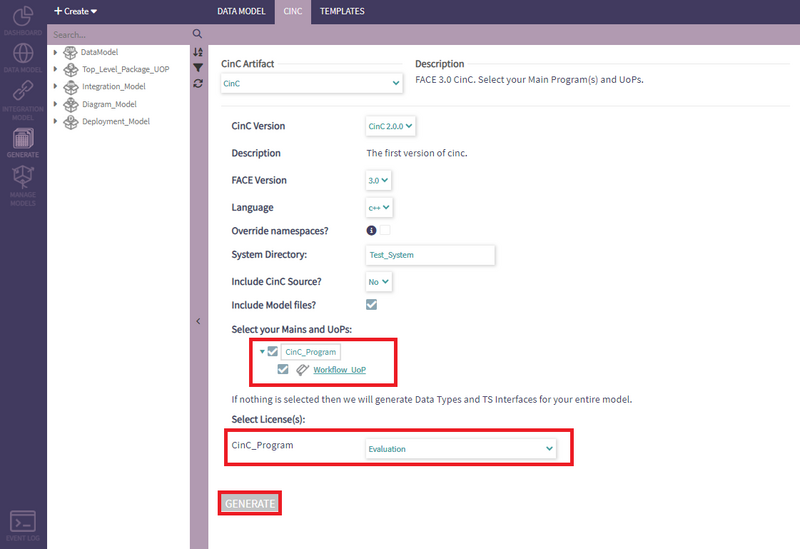Integration Model to CinC Generation: Difference between revisions
No edit summary |
mNo edit summary |
||
| (7 intermediate revisions by 2 users not shown) | |||
| Line 3: | Line 3: | ||
== Create a UoP == | == Create a UoP == | ||
First, create a UoP to be used by a UoP Instance within the model. A new UoP can be created by selecting the corresponding option in the 'Create>Integration' dropdown and then saving after inputting the necessary data. | First, create a UoP to be used by a UoP Instance within the model. A new UoP can be created by selecting the corresponding option in the 'Create>Integration' dropdown and then saving after inputting the necessary data. | ||
[[File:Generate_-_CreateUoP.png| | [[File:Generate_-_CreateUoP.png|border|800x800px]] | ||
Once the user has created their UoP it is now time to create the UoP Instance that will be used in CinC generation. This UoP Instance is going to be very important for later steps. | Once the user has created their UoP it is now time to create the UoP Instance that will be used in CinC generation. This UoP Instance is going to be very important for later steps. | ||
== Create a UoP Instance == | == Create a UoP Instance == | ||
Similarly, | Similarly, new UoP Instance can be created by selecting the corresponding option in the 'Create>Integration' dropdown and then saving after inputting the required data . | ||
[[File:Generate_-_CreateUoPInstance2.png| | [[File:Generate_-_CreateUoPInstance2.png|border|800x800px]] | ||
== Create a Context == | == Create a Context == | ||
| Line 32: | Line 32: | ||
##click the middle disk icon under diagram in order to save the layout of the elements in the diagram. This saves the layout of the items in the diagram but does NOT save changes to the Integration or Deployment models that may have been made while editing the diagram elements. | ##click the middle disk icon under diagram in order to save the layout of the elements in the diagram. This saves the layout of the items in the diagram but does NOT save changes to the Integration or Deployment models that may have been made while editing the diagram elements. | ||
== Create a | == Create a Main == | ||
The Main Program represents the executable program containing one (or more) UoPs and CinC. | The Main Program represents the executable program containing one (or more) UoPs and CinC. | ||
#A new Main Program can be created by selecting the corresponding option in the 'Create>Deployment' dropdown and then saving after inputting the needed data including the UoP Instance. | #A new Main Program can be created by selecting the corresponding option in the 'Create>Deployment' dropdown and then saving after inputting the needed data including the UoP Instance. | ||
| Line 38: | Line 38: | ||
== Add a TPM == | == Add a TPM == | ||
The transport protocol module is responsible for the serialization and deserialization of messages and their transport from one TPM to another or another system. | The transport protocol module is responsible for the serialization and deserialization of messages and their transport from one TPM to another or another system. | ||
'''This step is optional as PHENOM will generate a UDP TPM by default.''' | |||
[[File:Generate - MainCreateTPM2.png|thumb|none|800px]] | [[File:Generate - MainCreateTPM2.png|thumb|none|800px]] | ||
# Within the Main detail page, after saving the main, click on the Create TPM button. | # Within the Main detail page, after saving the main, click on the Create TPM button. | ||
# Give the | # Give the TPM a name ('tpm' is fine). | ||
# | # Click the save button. | ||
# Commit the changes to the main by clicking the disk icon in the upper right. | # Commit the changes to the main by clicking the disk icon in the upper right. | ||
== Generate | == Generate CinC == | ||
# Next the user needs to open the 'Generate' section and click on the CinC submenu. | # Next the user needs to open the 'Generate' section and click on the CinC submenu. | ||
# The user should select 'CinC' as the artifact. | # The user should select 'CinC' as the artifact. | ||
| Line 54: | Line 57: | ||
# Click on the Generate button and a zip file will be created. The .zip file will contain the cinc source, the data modeled FACE types used by the UoP and the CinC configuration files. Save the file and extract the generated code. | # Click on the Generate button and a zip file will be created. The .zip file will contain the cinc source, the data modeled FACE types used by the UoP and the CinC configuration files. Save the file and extract the generated code. | ||
[[File:Generate_-_CinC.png|none|thumb|800x800px]] | [[File:Generate_-_CinC.png|none|thumb|800x800px]] | ||
[[Category:UserGuide|0044_Integration_Model_to_CinC_Generation]] | |||
Latest revision as of 13:16, 22 October 2025
This sample workflow will lead the user to generate FACE 3 CinC after creating necessary Mains, UoP Instances, and UoPs.
Create a UoP
First, create a UoP to be used by a UoP Instance within the model. A new UoP can be created by selecting the corresponding option in the 'Create>Integration' dropdown and then saving after inputting the necessary data.
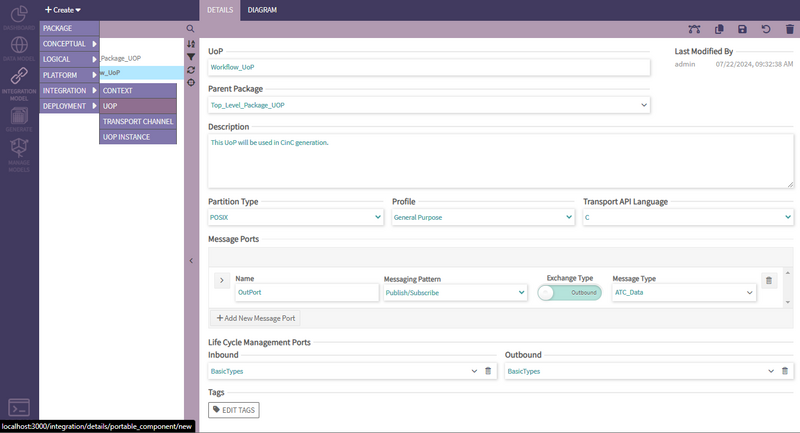 Once the user has created their UoP it is now time to create the UoP Instance that will be used in CinC generation. This UoP Instance is going to be very important for later steps.
Once the user has created their UoP it is now time to create the UoP Instance that will be used in CinC generation. This UoP Instance is going to be very important for later steps.
Create a UoP Instance
Similarly, new UoP Instance can be created by selecting the corresponding option in the 'Create>Integration' dropdown and then saving after inputting the required data .
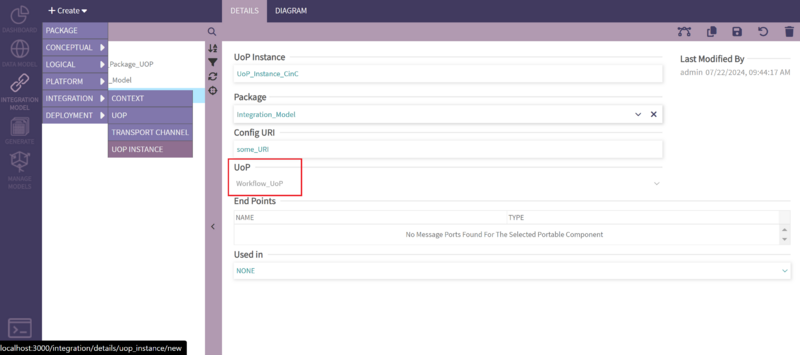
Create a Context
The context is a visual diagram of the interactions between a UoP and the configurable elements of CinC.
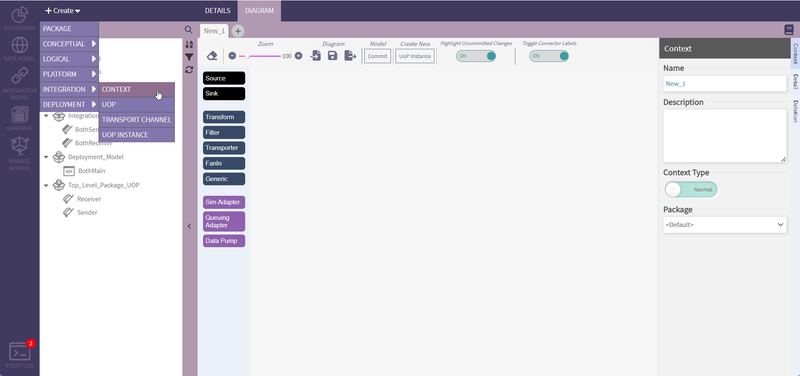
- Add UoP Instance to the context.
- Find the UoP Instance in the navigation tree and select it
- Drag it onto the context.
- Add a Transporter to the context.
- In the horizontal toolbar on the left side of the diagram find and select the transporter block
- Drag the transporter block onto the diagram.
- Create a Transport Channel
- With the transporter block selected, on the right side find the Transport Channel control and click on the '+' to add a new channel
- Give the channel a name and click the save icon.
- Once the save completes, click on the transport channel drop down and select the name of the channel you just created.
- Connect the blocks
- Select the Uop Instance block in the diagram
- click on the up arrow at the upper right corner of the block and drag it over to the transporter block.
- A popup dialog will allow you to select the UoP port to connect to the transporter, select the port from the drop down list and click on save.
- Commit the changes.
- Click the Commit button under the heading Model on the diagram tool bar. This saves the changes to the Integration Model (IM) elements but does NOT save the diagram.
- Save the diagram
- click the middle disk icon under diagram in order to save the layout of the elements in the diagram. This saves the layout of the items in the diagram but does NOT save changes to the Integration or Deployment models that may have been made while editing the diagram elements.
Create a Main
The Main Program represents the executable program containing one (or more) UoPs and CinC.
- A new Main Program can be created by selecting the corresponding option in the 'Create>Deployment' dropdown and then saving after inputting the needed data including the UoP Instance.
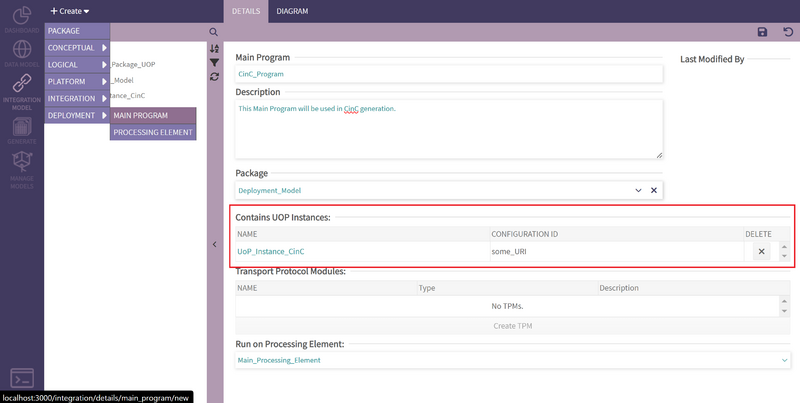
Add a TPM
The transport protocol module is responsible for the serialization and deserialization of messages and their transport from one TPM to another or another system.
This step is optional as PHENOM will generate a UDP TPM by default.
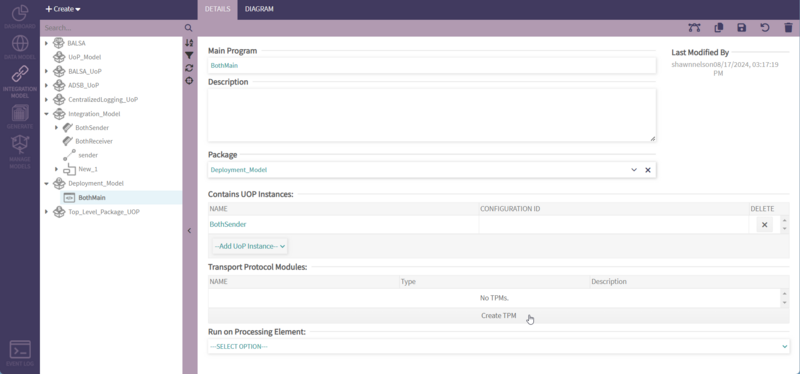
- Within the Main detail page, after saving the main, click on the Create TPM button.
- Give the TPM a name ('tpm' is fine).
- Click the save button.
- Commit the changes to the main by clicking the disk icon in the upper right.
Generate CinC
- Next the user needs to open the 'Generate' section and click on the CinC submenu.
- The user should select 'CinC' as the artifact.
- Select the version of CinC you would like to generate
- Select include CinC Source and choose Yes.
- Select the Main and UoP Instances for the context we created above and make sure they are both checked
- Select the appropriate license.
- Click on the Generate button and a zip file will be created. The .zip file will contain the cinc source, the data modeled FACE types used by the UoP and the CinC configuration files. Save the file and extract the generated code.