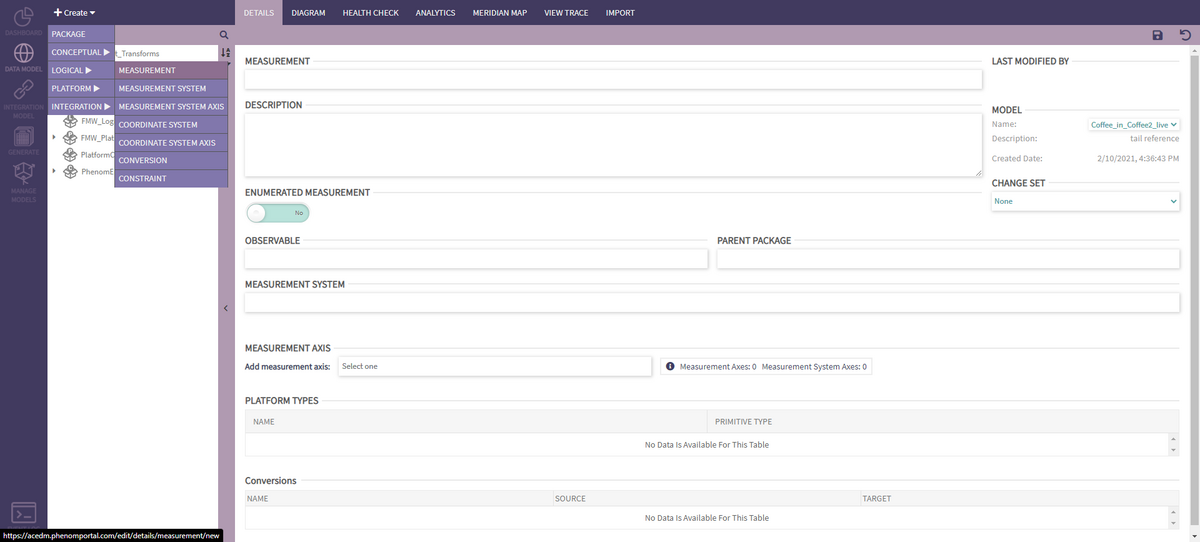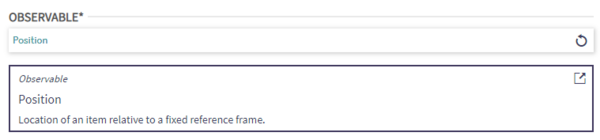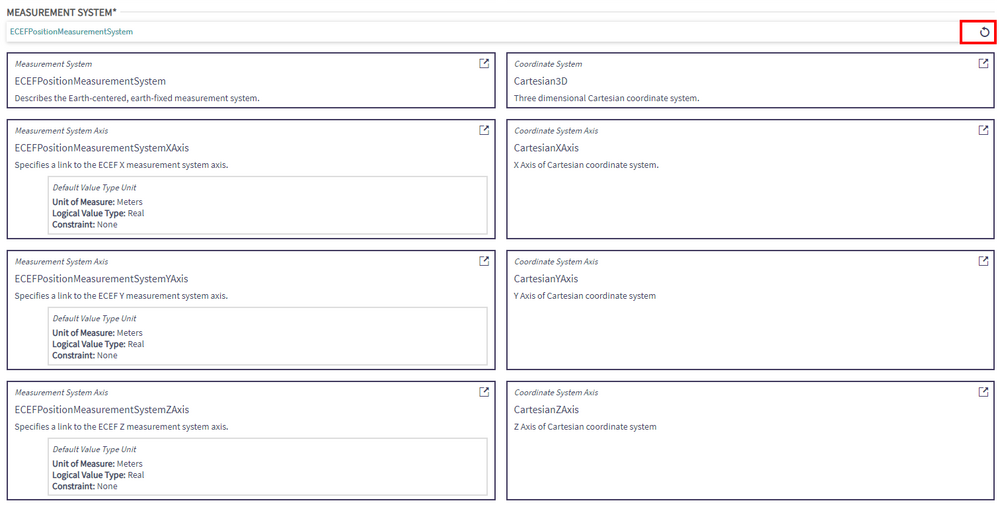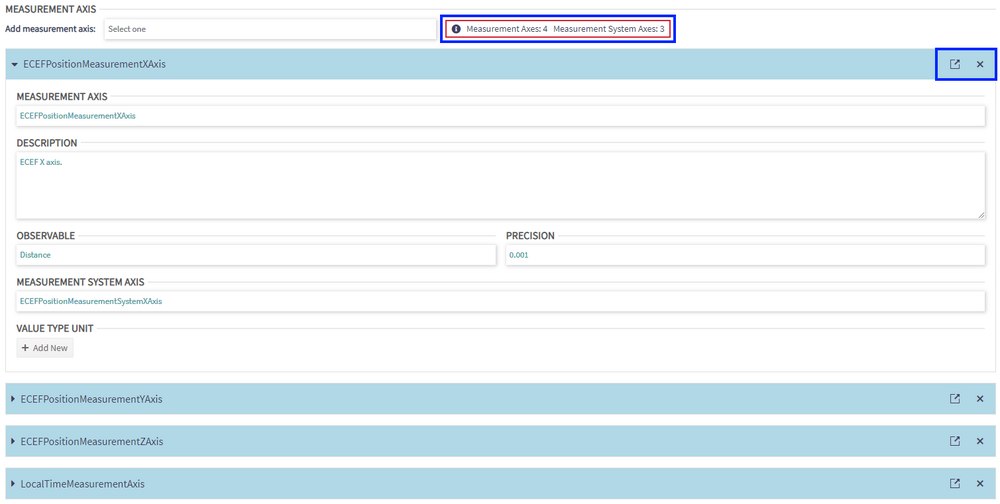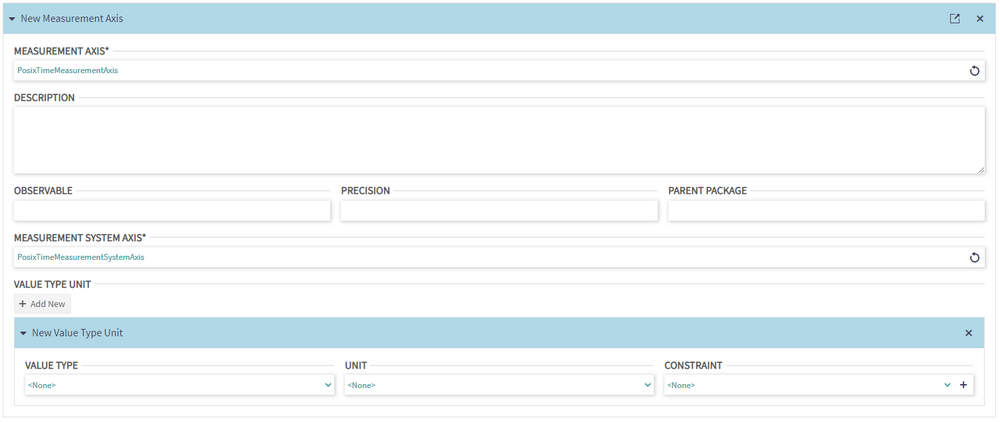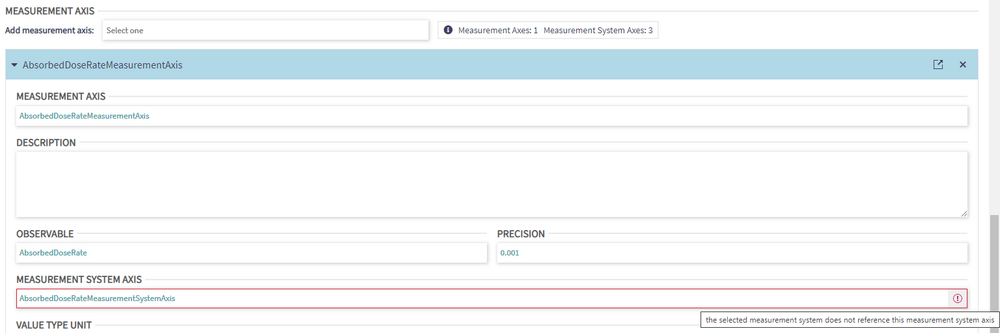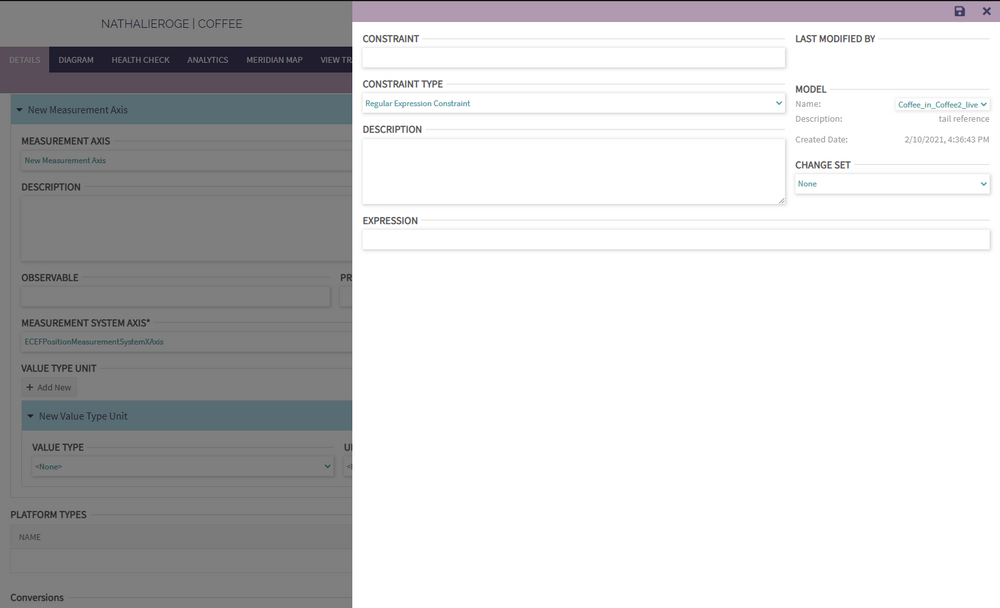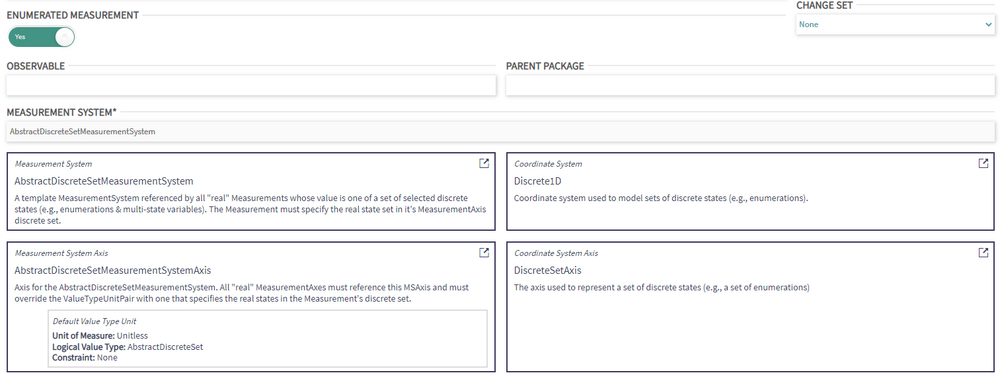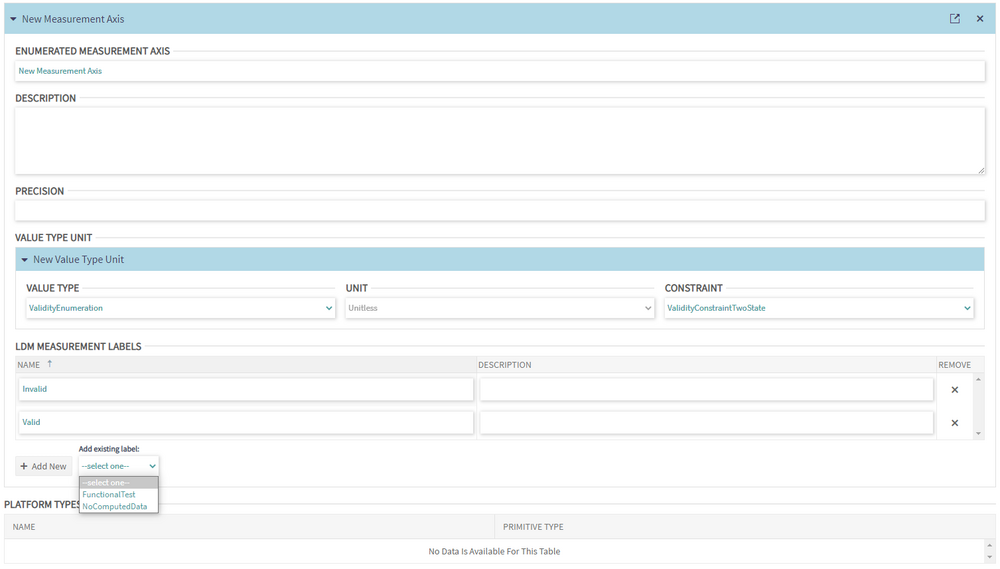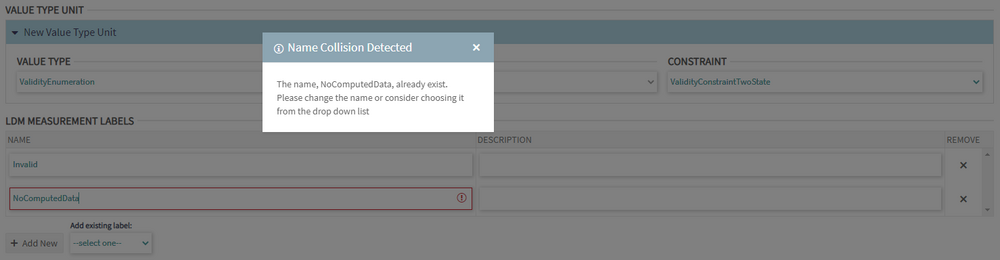Measurement: Difference between revisions
mNo edit summary |
|||
| (8 intermediate revisions by one other user not shown) | |||
| Line 1: | Line 1: | ||
Measurements can either be standard or enumerated. The process to create/edit | Measurements can either be standard or enumerated. The process to create/edit the two types is slightly different. This page describes both. | ||
== Creating & Editing Measurements == | == Creating & Editing Measurements == | ||
To create a Measurement, select | To create a Measurement, select the corresponding option from the Create > Logical dropdown menu. | ||
[[File:Phenom-data model-details meas create.png|1200px|border]] | [[File:Phenom-data model-details meas create.png|1200px|border]] | ||
| Line 28: | Line 28: | ||
A Measurement must have as many Measurement Axes as are included in the selected Measurement System. This constraint is only applied on save so while editing, the block to the right of the dropdown provides an indication as to how the user is doing. | A Measurement must have as many Measurement Axes as are included in the selected Measurement System. This constraint is only applied on save so while editing, the block to the right of the dropdown provides an indication as to how the user is doing. | ||
The user can either select an existing Measurement Axis or select <New> to create a new one. In either case, once a selection has been made, a new collapsible block will be displayed | The user can either select an existing Measurement Axis or select <New> to create a new one. In either case, once a selection has been made, a new collapsible block will be displayed. The user can also open the Measurement Axis details page and remove it from the list. | ||
[[File:Phenom-data model-details meas create meas axis.png|1000px|border]] | [[File:Phenom-data model-details meas create meas axis.png|1000px|border]] | ||
==== New Measurement Axis ==== | |||
After selecting <New> from the Measurement Axis dropdown, the user can fill in the creation form. The user must provide a unique name and a Measurement System Axis, the other fiels are optional. | |||
[[File:Phenom-data model-details meas create new meas axis.png|1000px|border]] | |||
==== Measurement System Axis ==== | |||
The user must select a Measurement System Axis. Only Measurement System Axes referenced by the Measurement System selected above on the Measurement page are available in the dropdown. | |||
If the user selects an existing System Axis that includes a Measurement System Axis not referenced by the Measurement System, an error will be displayed. | |||
[[File:Phenom-data model-details meas create meas syst axis mismatch.png|1000px|border]] | |||
==== Value Type Unit ==== | |||
The user may add one or more Value Type Unit(s) to the Measurement Axis. To create a Value Type Unit, the user must select a Value Type and a Unit. Constraints are optional and the user may choose and existing one or create a new one. Constraint creation is detailed [[Constraints|here]]. | |||
[[File:Phenom-data model-details meas constraint.png|1000px|border]] | |||
=== Platform Types === | === Platform Types === | ||
| Line 38: | Line 54: | ||
=== Conversions === | === Conversions === | ||
This section is not editable. Once the Measurement is created, the table will be filled | This section is not editable. Once the Measurement is created, the table will be filled with Conversions which source or target is the selected Measurement. | ||
[[File:Phenom-data model-details meas create conversions.png|1000px|border]] | [[File:Phenom-data model-details meas create conversions.png|1000px|border]] | ||
| Line 56: | Line 72: | ||
An Enumerated Measurement Axis must have a Value Type Unit. Selecting a Value Type and a Constraint add the measurement labels specified by the Constraint and populate the list of existing labels with the remaining ones from the Value Type. | An Enumerated Measurement Axis must have a Value Type Unit. Selecting a Value Type and a Constraint add the measurement labels specified by the Constraint and populate the list of existing labels with the remaining ones from the Value Type. | ||
The user can add either a new label or an existing one from the list. If a new label is added with the same name as an existing label, a dialog will pop up warning that a name collision has been detected. | The user can add either a new label or an existing one from the list. If a new label is added with the same name as an existing label, a dialog will pop up warning that a name collision has been detected. | ||
| Line 64: | Line 81: | ||
If the user doesn't specify a Value Type and/or a Constraint, they will be automatically created upon save using the list of labels the user added. | If the user doesn't specify a Value Type and/or a Constraint, they will be automatically created upon save using the list of labels the user added. | ||
[[Category:UserGuide|0014_Measurement]] | |||
[[ | |||
Latest revision as of 12:50, 22 October 2025
Measurements can either be standard or enumerated. The process to create/edit the two types is slightly different. This page describes both.
Creating & Editing Measurements
To create a Measurement, select the corresponding option from the Create > Logical dropdown menu.
There are a few requirements to create a Measurement, it needs to have:
- A unique name
- An observable
- A Measurement system
- At least one Measurement Axis
Observable
The user must choose an Observable from the dropdown. Once selected, its characteristics will be displayed. Clicking the icon in the top right corner of the box will redirect the user to the details page of the element. By clicking on the link, the user will be redirected to the new page and lose all unsaved changes.
To reset the field, the user can click on the round arrow on the right of the drop down field.
Measurement System
A Measurement must have a Measurement System. When the user selects a Measurement System from the dropdown, its characteristics will be displayed: Measurement System Axis/Axes, Coordinate System, and Coordinate System Axis/Axes. Clicking the icon in the top right corner of each box will redirect the user to the details page of the element. By clicking on the link, the user will be redirected to the new page and lose all unsaved changes.
To reset the field, the user can click on the round arrow on the right of the drop down field.
Measurement Axis
A Measurement must have as many Measurement Axes as are included in the selected Measurement System. This constraint is only applied on save so while editing, the block to the right of the dropdown provides an indication as to how the user is doing.
The user can either select an existing Measurement Axis or select <New> to create a new one. In either case, once a selection has been made, a new collapsible block will be displayed. The user can also open the Measurement Axis details page and remove it from the list.
New Measurement Axis
After selecting <New> from the Measurement Axis dropdown, the user can fill in the creation form. The user must provide a unique name and a Measurement System Axis, the other fiels are optional.
Measurement System Axis
The user must select a Measurement System Axis. Only Measurement System Axes referenced by the Measurement System selected above on the Measurement page are available in the dropdown. If the user selects an existing System Axis that includes a Measurement System Axis not referenced by the Measurement System, an error will be displayed.
Value Type Unit
The user may add one or more Value Type Unit(s) to the Measurement Axis. To create a Value Type Unit, the user must select a Value Type and a Unit. Constraints are optional and the user may choose and existing one or create a new one. Constraint creation is detailed here.
Platform Types
This section is not editable. Once the Measurement is created, the table will be filled in with Platform Types realizing the Measurement.
Conversions
This section is not editable. Once the Measurement is created, the table will be filled with Conversions which source or target is the selected Measurement.
Creating & Editing Enumerated Measurements
The process for creating and editing an Enumerated Measurement is similar to that of a standard Measurement. Below are detailed the differences.
Measurement System
The Measurement System is automatically set to "AbstractDiscreteSetMeasurementSystem".
Enumerated Measurement Axis
The user needs to create a new Enumerated Measurement Axis. This new Measurement Axis has an extra field: LDM Measurement Labels.
An Enumerated Measurement Axis must have a Value Type Unit. Selecting a Value Type and a Constraint add the measurement labels specified by the Constraint and populate the list of existing labels with the remaining ones from the Value Type.
The user can add either a new label or an existing one from the list. If a new label is added with the same name as an existing label, a dialog will pop up warning that a name collision has been detected.
A label can be reordered by dragging and dropping its row to a different position.
If the user doesn't specify a Value Type and/or a Constraint, they will be automatically created upon save using the list of labels the user added.