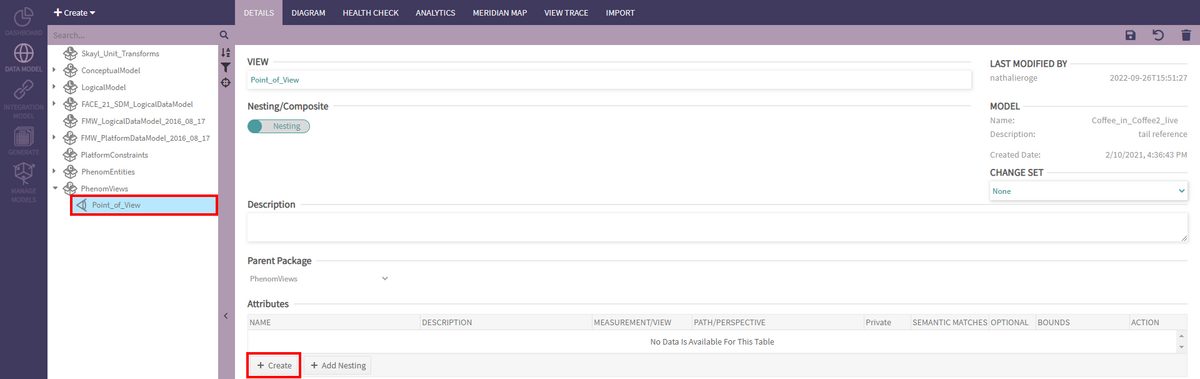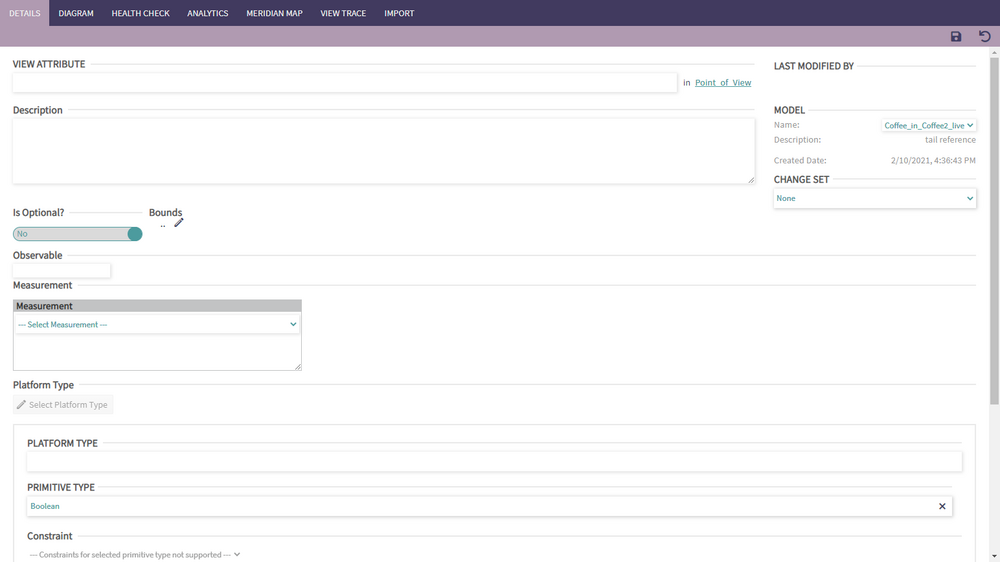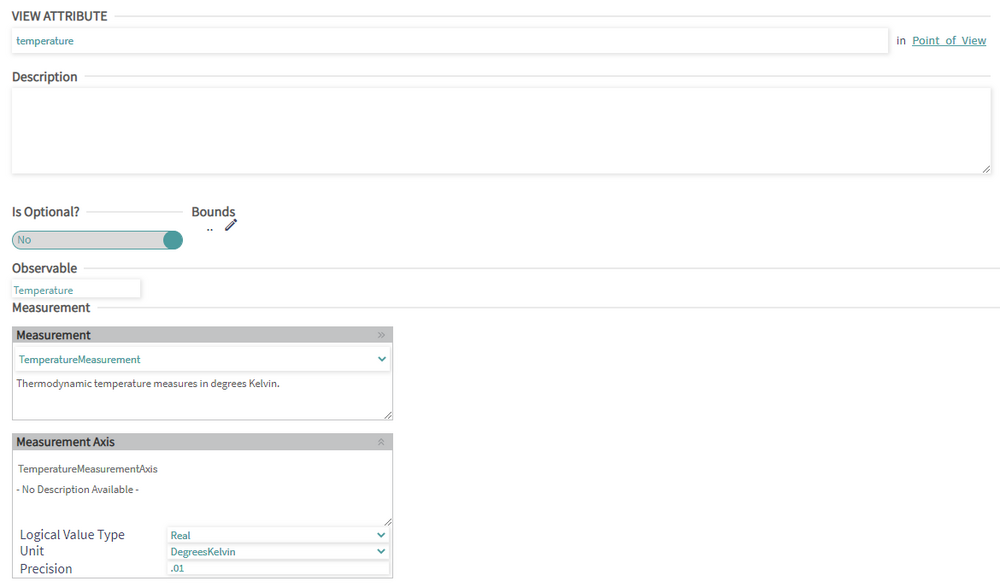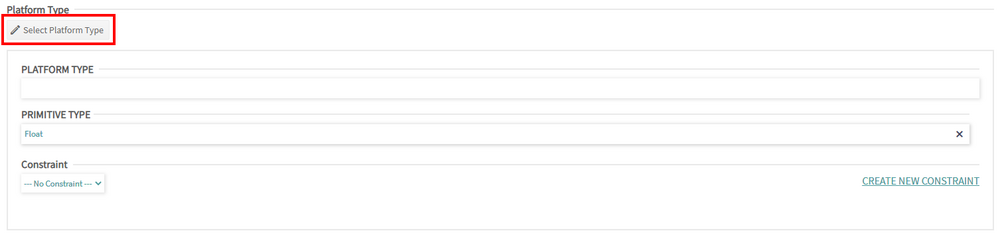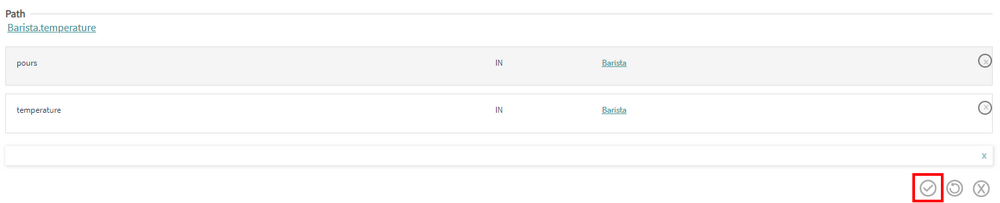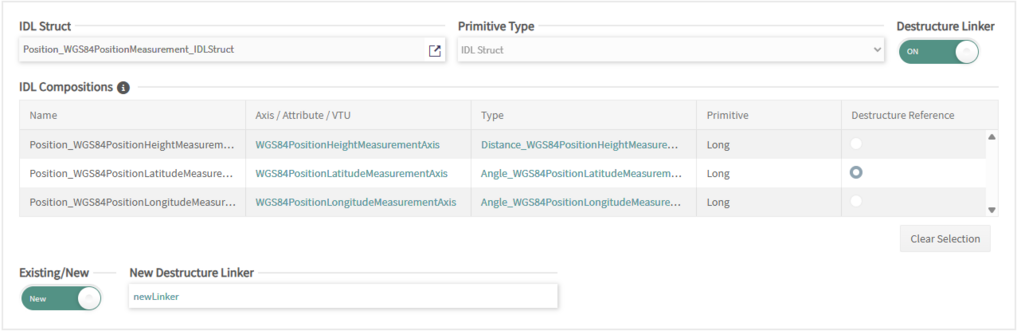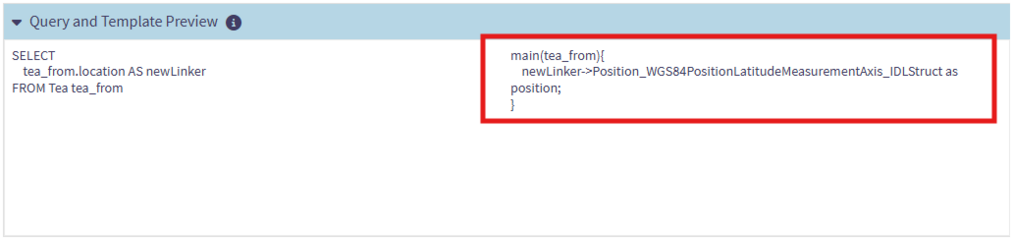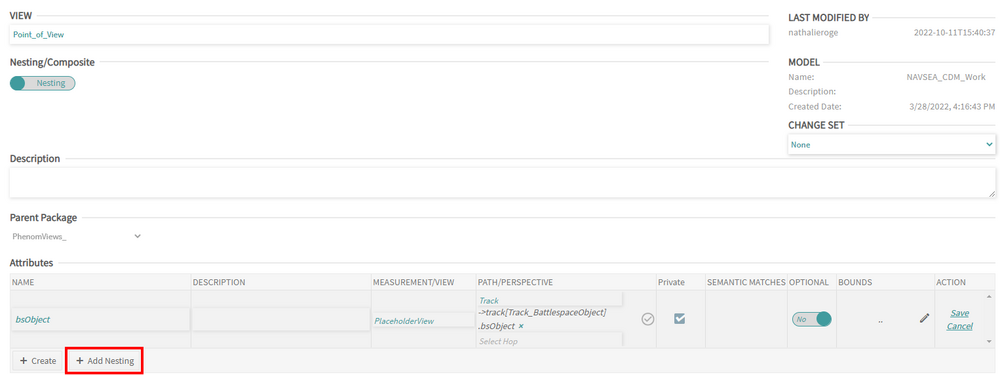View Attribute: Difference between revisions
Created page with "A View Attribute can be also referred to as view characteristic or view field. == Creating & Editing View Attributes == To create a new View Attribute, click the "Create" button in the Attributes section of a View details page: IMAGE A View Attribute must have: * A unique and conformant name * An Observable * A Measurement * A path === Name === The attribute's name must consist of letters, numbers, or underscores and start with a letter. === Observable/Measu..." |
mNo edit summary |
||
| (9 intermediate revisions by 3 users not shown) | |||
| Line 4: | Line 4: | ||
To create a new View Attribute, click the "Create" button in the Attributes section of a [[View]] details page: | To create a new View Attribute, click the "Create" button in the Attributes section of a [[View]] details page: | ||
[[File:Phenom-data model-details view attr create.png|1200px|border]] | |||
[[File:Phenom-data model-details view attr new.png|1000px|border]] | |||
A View Attribute must have: | A View Attribute must have: | ||
* A unique and conformant name | * A unique and conformant name | ||
* An [[Observable]] | * An [[Observable]] | ||
* A Measurement | * A [[Measurement]] | ||
* A path | * A path | ||
| Line 15: | Line 17: | ||
The attribute's name must consist of letters, numbers, or underscores and start with a letter. | The attribute's name must consist of letters, numbers, or underscores and start with a letter. | ||
=== Observable/Measurement == | === Observable/Measurement === | ||
The user can either start by selecting an Observable and then the Measurement - the Measurement list will be filtered to the Measurements realizing the selected Observable - or select the Measurement first which will automatically select the Observable the Measurement realizes. | The user can either start by selecting an Observable and then the Measurement - the Measurement list will be filtered to the Measurements realizing the selected Observable - or select the Measurement first which will automatically select the Observable the Measurement realizes. | ||
=== | [[File:Phenom-data model-details view attr obs meas.png|1000px|border]] | ||
Once the Measurement is selected, the user needs to | |||
=== Platform Type === | |||
Once the Measurement is selected, the user needs to either create a new Platform Type or select an existing one by clicking "Select Platform Type" | |||
[[File:Phenom-data model-details view attr new ptf type.png|1000px|border]] | |||
[[]] | [[File:Phenom-data model-details view attr select ptf type.png|1000px|border]] | ||
=== Path === | === Path === | ||
The final step in creating a View Attribute is to add a semantic path using the path builder. The path is built hop by hop, starting with the entity/association attribute typing the selected observable. Each hop must be committed by clicking the checkmark before being able to move to the next. The last selected hop can be removed by clicking the x next to the new hop box. The current path of the attribute is rendered under the Path section title. | |||
[[File:Phenom-data model-details view attr path1.png|1000px|border]] | |||
After committing a hop, if there are additional hops that can be added, they will appear in the dropdown list, otherwise the text "No Possible Options" will appear. | |||
[[File:Phenom-data model-details view attr path2.png|1000px|border]] | |||
[[File:Phenom-data model-details view attr path3.png|1000px|border]] | |||
The circling arrow and the X next to the commit button respectively resets and cleans the path. | |||
[[File:Phenom-data model-details view attr path4.png|1000px|border]] | |||
=== Destructure Linkers === | |||
Destructure Linkers are available when a view attribute has a IDL Struct Platform Type. The option is present on the view attribute page. | |||
[[File:IDLStruct in Attribute Page.png|frameless|1007x1007px]] | |||
When enabling the Destructure Linker toggle, some additional options will pop up such as a Destructure Reference radio button and a option to create a new, or select an existing Destructure Linker. It's only possible to select a single IDL Composition as a Destructure Reference. | |||
[[File:Destructure linker enabled.png|frameless|1017x1017px]] | |||
After saving when selecting a Reference and a Linker, the parent view of the attribute will now update it's 'Query and Template Preview' to include the new Destructure Linker | |||
[[File:Update Query and Template Preview.png|frameless|1013x1013px]] | |||
Creating a nesting view | == Creating & Editing Nesting View Attributes == | ||
To create a new Nesting View Attribute, click the "Add Nesting" button in the Attributes section of a View details page: | |||
[[File:Phenom-data model-details nesting view attr create.png|1000px|border]] | |||
A Nesting View Attribute must have: | |||
* A unique and conformant name | |||
* A View | |||
* A path | |||
* Be Privately Scoped or Foreign Reference | |||
Nesting View Attributes are created and edited inline. Any new or updated Nesting View Attributes will be saved when the user clicks on the "Save" button either for the row or for the entire View. | |||
A Nesting View Attribute must point to a view with a uniform projected characteristic. The foreign referenced Nesting View Attribute's uniform projected characteristic must match the type of the last hop of the perspective path used by any field that nests it. | |||
A Nesting View Attribute can either be a "Foreign Reference" or a "Privately Scoped" attribute. If the Private checkbox is checked, then the attribute is marked as "Privately Scoped" otherwise, it is marked as "Foreign Reference". New Nesting View Attribute defaults to "Privately Scoped". | |||
Note that when switching from a Nesting to a Composite View, the Path/Perspective attribute and the Private attribute are cleared on save. | |||
[[Category:UserGuide|011_View_Attribute]] | |||
Latest revision as of 15:28, 22 October 2025
A View Attribute can be also referred to as view characteristic or view field.
Creating & Editing View Attributes
To create a new View Attribute, click the "Create" button in the Attributes section of a View details page:
A View Attribute must have:
- A unique and conformant name
- An Observable
- A Measurement
- A path
Name
The attribute's name must consist of letters, numbers, or underscores and start with a letter.
Observable/Measurement
The user can either start by selecting an Observable and then the Measurement - the Measurement list will be filtered to the Measurements realizing the selected Observable - or select the Measurement first which will automatically select the Observable the Measurement realizes.
Platform Type
Once the Measurement is selected, the user needs to either create a new Platform Type or select an existing one by clicking "Select Platform Type"
Path
The final step in creating a View Attribute is to add a semantic path using the path builder. The path is built hop by hop, starting with the entity/association attribute typing the selected observable. Each hop must be committed by clicking the checkmark before being able to move to the next. The last selected hop can be removed by clicking the x next to the new hop box. The current path of the attribute is rendered under the Path section title.
After committing a hop, if there are additional hops that can be added, they will appear in the dropdown list, otherwise the text "No Possible Options" will appear.
The circling arrow and the X next to the commit button respectively resets and cleans the path.
Destructure Linkers
Destructure Linkers are available when a view attribute has a IDL Struct Platform Type. The option is present on the view attribute page.
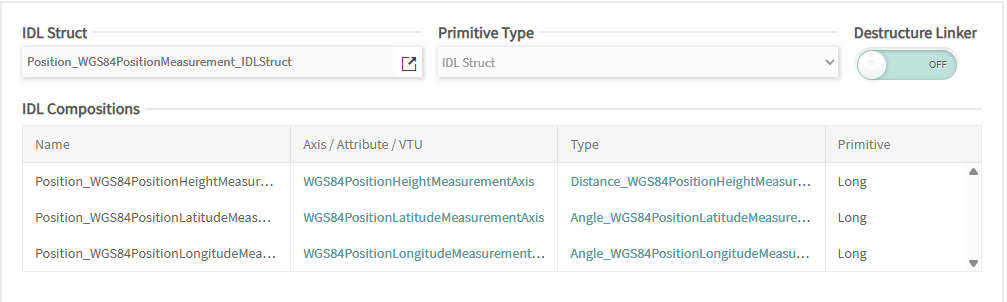
When enabling the Destructure Linker toggle, some additional options will pop up such as a Destructure Reference radio button and a option to create a new, or select an existing Destructure Linker. It's only possible to select a single IDL Composition as a Destructure Reference.
After saving when selecting a Reference and a Linker, the parent view of the attribute will now update it's 'Query and Template Preview' to include the new Destructure Linker
Creating & Editing Nesting View Attributes
To create a new Nesting View Attribute, click the "Add Nesting" button in the Attributes section of a View details page:
A Nesting View Attribute must have:
- A unique and conformant name
- A View
- A path
- Be Privately Scoped or Foreign Reference
Nesting View Attributes are created and edited inline. Any new or updated Nesting View Attributes will be saved when the user clicks on the "Save" button either for the row or for the entire View.
A Nesting View Attribute must point to a view with a uniform projected characteristic. The foreign referenced Nesting View Attribute's uniform projected characteristic must match the type of the last hop of the perspective path used by any field that nests it.
A Nesting View Attribute can either be a "Foreign Reference" or a "Privately Scoped" attribute. If the Private checkbox is checked, then the attribute is marked as "Privately Scoped" otherwise, it is marked as "Foreign Reference". New Nesting View Attribute defaults to "Privately Scoped".
Note that when switching from a Nesting to a Composite View, the Path/Perspective attribute and the Private attribute are cleared on save.