Push, Pull, and Approve Process: Difference between revisions
m captions |
m underline subheaders |
||
| Line 1: | Line 1: | ||
== Pulling Changes from the Parent == | == Pulling Changes from the Parent == | ||
=== Pull Request === | === <u>Pull Request</u> === | ||
Pulling allows you to get changes from the project you have inherited from. These changes can either be accepted or ignored. | Pulling allows you to get changes from the project you have inherited from. These changes can either be accepted or ignored. | ||
| Line 8: | Line 8: | ||
Here you will be prompted to select nodes from the tree on the left or from the Merge Summary. You may choose to ignore certain changes and accept others. Any changes accepted will overwrite your current version of those model elements. The pull may fail and tell you that you are missing certain model elements. These could be something such as trying to merge an attribute of an entity without including the entity itself, or a Service but not the view that it points to, etc. | Here you will be prompted to select nodes from the tree on the left or from the Merge Summary. You may choose to ignore certain changes and accept others. Any changes accepted will overwrite your current version of those model elements. The pull may fail and tell you that you are missing certain model elements. These could be something such as trying to merge an attribute of an entity without including the entity itself, or a Service but not the view that it points to, etc. | ||
=== Pull Review Project === | === <u>Pull Review Project</u> === | ||
Instead of a traditional pull, you may decide to create a pull [[Review Projects | Review Project]] | Instead of a traditional pull, you may decide to create a pull [[Review Projects | Review Project]] | ||
. Select the changes as you would in a traditional pull, but then check the 'New Review Project' option. You will need to specify a name and description of the pull [[Review Projects | Review Project]]. To ensure that the integrity of the model contents is maintained during review, you may also decide to enable Project Locking. Only one pull [[Review Projects | Review Project]] can exist per child. | . Select the changes as you would in a traditional pull, but then check the 'New Review Project' option. You will need to specify a name and description of the pull [[Review Projects | Review Project]]. To ensure that the integrity of the model contents is maintained during review, you may also decide to enable Project Locking. Only one pull [[Review Projects | Review Project]] can exist per child. | ||
| Line 24: | Line 24: | ||
== Approving Changes from a Child == | == Approving Changes from a Child == | ||
=== Push Request === | === <u>Push Request</u> === | ||
To approve changes that have been requested from one of your children projects, open the tab shown below: | To approve changes that have been requested from one of your children projects, open the tab shown below: | ||
[[File:ApprovePushRequest2.png|none|thumb|799x799px|none|none|A push request created from the child is selected in the parents approve page.]] | [[File:ApprovePushRequest2.png|none|thumb|799x799px|none|none|A push request created from the child is selected in the parents approve page.]] | ||
| Line 32: | Line 32: | ||
The merge may fail and tell you that you are missing certain model elements. These could be something such as trying to merge and attribute of an entity without including the entity itself, or a Service but not the view that it points to, etc. | The merge may fail and tell you that you are missing certain model elements. These could be something such as trying to merge and attribute of an entity without including the entity itself, or a Service but not the view that it points to, etc. | ||
=== Push Review Project === | === <u>Push Review Project</u> === | ||
Instead of a traditional approve, you may decide to create a push [[Review Projects | Review Project]] instead. Select the changes as you would in a traditional push, but then check the 'New Review Project' option. You will need to specify a name and description of the push [[Review Projects | Review Project]]. To ensure that the integrity of the model contents is maintained during review, you may also decide to enable the [[Review_Projects#Project_Locking|Project Lock]] for the destination Project. Note that only one [[Review Projects | Review Project]] may exist per push request. | Instead of a traditional approve, you may decide to create a push [[Review Projects | Review Project]] instead. Select the changes as you would in a traditional push, but then check the 'New Review Project' option. You will need to specify a name and description of the push [[Review Projects | Review Project]]. To ensure that the integrity of the model contents is maintained during review, you may also decide to enable the [[Review_Projects#Project_Locking|Project Lock]] for the destination Project. Note that only one [[Review Projects | Review Project]] may exist per push request. | ||
Revision as of 13:38, 8 January 2025
Pulling Changes from the Parent
Pull Request
Pulling allows you to get changes from the project you have inherited from. These changes can either be accepted or ignored.
To pull from your parent project, open the tab shown below:

Here you will be prompted to select nodes from the tree on the left or from the Merge Summary. You may choose to ignore certain changes and accept others. Any changes accepted will overwrite your current version of those model elements. The pull may fail and tell you that you are missing certain model elements. These could be something such as trying to merge an attribute of an entity without including the entity itself, or a Service but not the view that it points to, etc.
Pull Review Project
Instead of a traditional pull, you may decide to create a pull Review Project . Select the changes as you would in a traditional pull, but then check the 'New Review Project' option. You will need to specify a name and description of the pull Review Project. To ensure that the integrity of the model contents is maintained during review, you may also decide to enable Project Locking. Only one pull Review Project can exist per child.
To create a pull Review Project, see the image below:
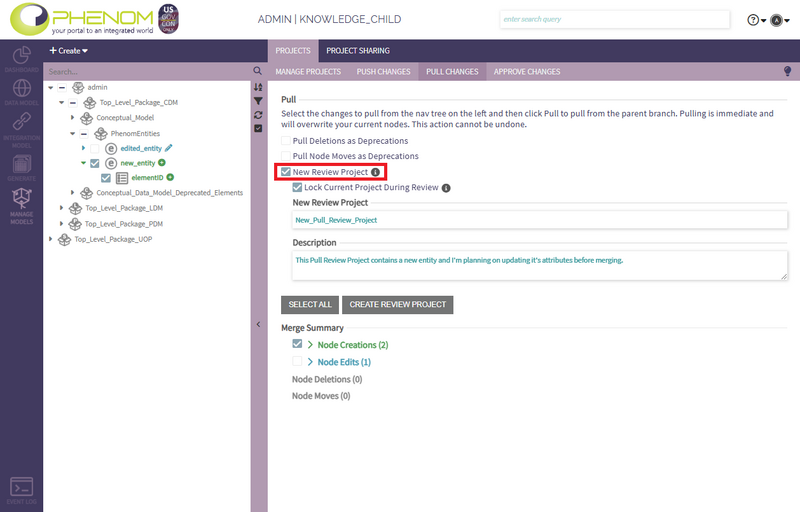
After the pull Review Project is created, the pull page will display its details.
Pushing Changes to the Parent
To push your changes to your parent project with a push request, open the tab shown below:
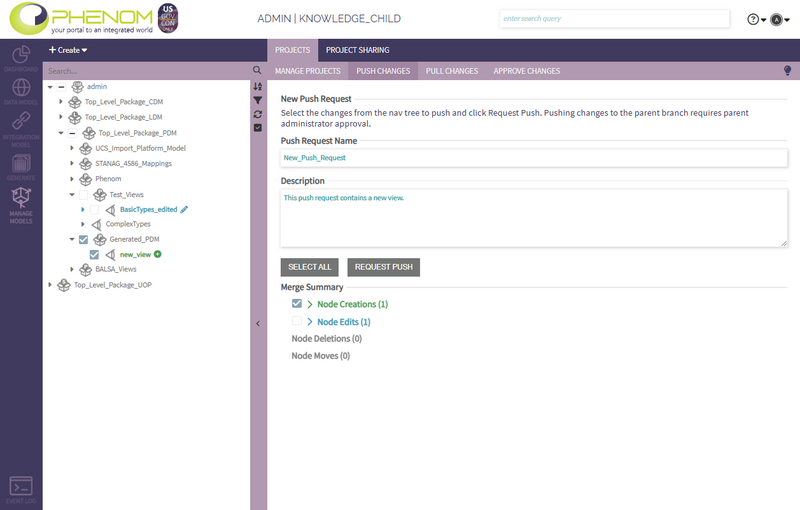
You may select any changes made in the tree on the left or from the Merge Summary, specify the push requests name and description, then press the "Request Push" button. This will not result in any change to your parent project yet, as these changes must be approved by someone with the correct permissions on your parent project.
Approving Changes from a Child
Push Request
To approve changes that have been requested from one of your children projects, open the tab shown below:
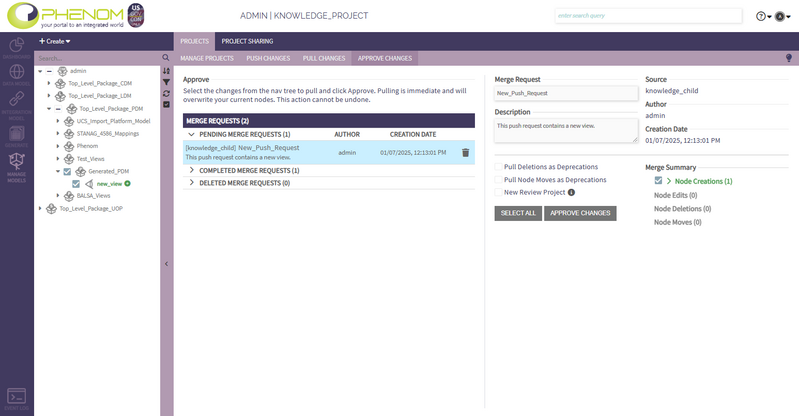
This tab shows any push requests as 'Merge Requests' that have been made by any of your child projects in addition to the completed and deleted push requests. On selection of one of these options, you may select which of the requested changes you would like to make to your model by selecting them in the tree on the left or from the Merge Summary, then hitting the "Approve" button.
The merge may fail and tell you that you are missing certain model elements. These could be something such as trying to merge and attribute of an entity without including the entity itself, or a Service but not the view that it points to, etc.
Push Review Project
Instead of a traditional approve, you may decide to create a push Review Project instead. Select the changes as you would in a traditional push, but then check the 'New Review Project' option. You will need to specify a name and description of the push Review Project. To ensure that the integrity of the model contents is maintained during review, you may also decide to enable the Project Lock for the destination Project. Note that only one Review Project may exist per push request.
To create a push Review Project, see the image below:
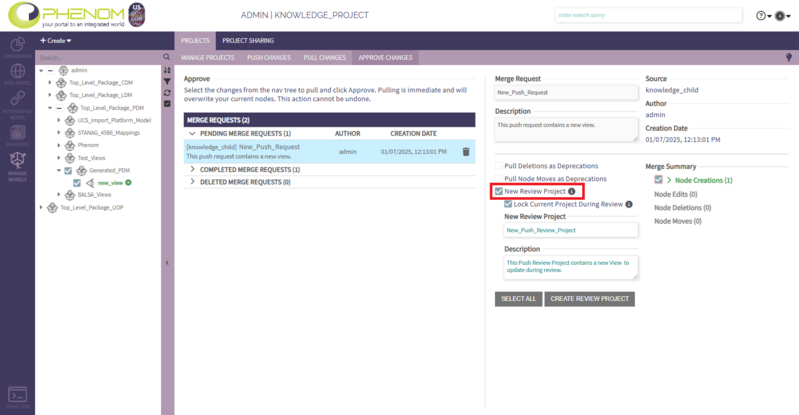
After the Review Project is created, selecting the corresponding push request will display its details.