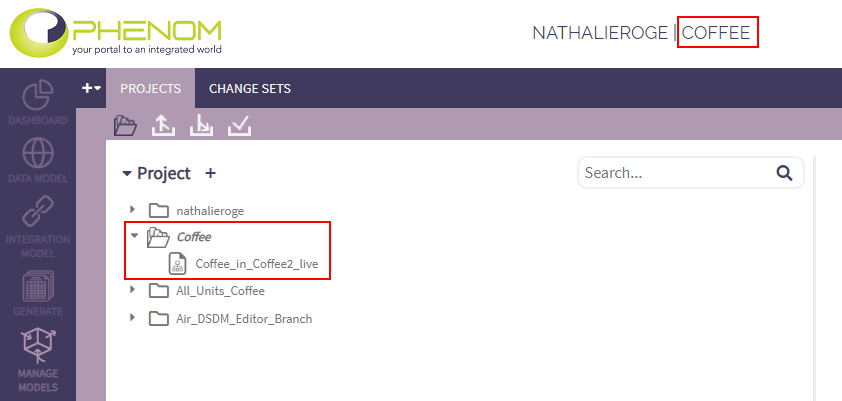Push, Pull, and Approve Process: Difference between revisions
Created page with "== Viewing Your Working Branch == When you want to move from your own version of the model to view or edit another team member's or project team's model or vice versa, you will need to change branches. To view the branch you are currently working in: # Login to PHENOM # When you login, note in your Dashboard that you are working on a particular branch '''INCUDE IMAGE''' {{Info | 1=This branch inherits from a larger project branch that the rest of your team also inherit..." |
No edit summary |
||
| Line 1: | Line 1: | ||
== Viewing Your Working | == Viewing Your Working Project == | ||
When you want to move from your own version of the | When you want to move from your own version of the project to view or edit another team member's or project team's model or vice versa, you will need to change projects. | ||
The project you are currently working in is displayed at the top of all the pages. Additionally, in the Manage Models page, the active project is the expanded by default and has a different icon | |||
[[File:Phenom-manage-active project.png|border]] | |||
{{Info | 1=This branch inherits from a larger project branch that the rest of your team also inherits from. | {{Info | 1=This branch inherits from a larger project branch that the rest of your team also inherits from. | ||
Revision as of 16:33, 14 September 2022
Viewing Your Working Project
When you want to move from your own version of the project to view or edit another team member's or project team's model or vice versa, you will need to change projects. The project you are currently working in is displayed at the top of all the pages. Additionally, in the Manage Models page, the active project is the expanded by default and has a different icon
This branch inherits from a larger project branch that the rest of your team also inherits from.
All your work will be done in your branch and will not be visible to anyone except those you have granted express permission to. Should you wish to collaborate with someone else, you may grant permission to someone else so that they can work on your branch with you. This is done by creating a ticket in the support center, and we will notify you and the other user once the change has been made. |
Navigating to Manage Models > Projects
- Login to PHENOM
- In the Left Navigation bar, click MANAGE MODELS
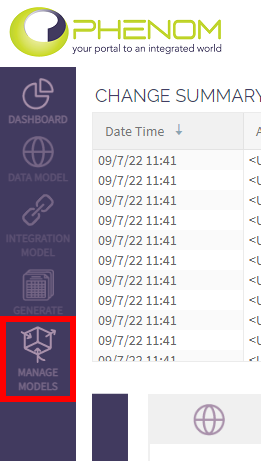
Switching branches
To switch between branches:
- Select the project you want to update in the Projects list
- In the project's details panel, elect the Switch Branch icon from the Branch ribbon next to the relevant model
- Select a branch from the drop-down list of available branches
- Click the "Switch" button
INCUDE IMAGE
Branch Merging provides a way to share content with other data modelers while keeping separate workspaces. |
Managing Branch Properties & Permissions
To manage branch properties, select the branch you want to update in the Models list. It will open the branch's details panel on the right and you will be able to rename the branch, manage users' permissions to the branch, or delete the branch.
INCUDE IMAGES
Pulling Changes from the Parent
Pulling allows you to get changes from the branch you have inherited from. These changes can either be accepted or ignored.
To pull from your parent branch open the tab shown below
Here you will be prompted to select nodes from the tree on the left. You may choose to ignore certain changes and accept others. Any changes accepted will overwrite your current version of those model elements.
The pull may fail and tell you that you are missing certain model elements. These could be something such as trying to merge and attribute of an entity without including the entity itself, or a Service but not the view that it points to, etc.
Pushing Changes to the Parent
To push your changes to your parent branch, open the tab shown below
You may select any changes made in the tree on the left, then press the "request push" button. This will not result in a change to your parent branch yet, as these changes must be approved by someone with the correct permissions on your parent branch.
Approving Changes from a Child
To approve changes that have been requested from one of your children branches, open the tab shown below
This tab shows any push requests that have been made by any of your child branches. On selection of one of these options, you may select which of the requested changes you would like to make to your model by selecting them in the tree on the left, then hitting the "Approve" button.
The pull may fail and tell you that you are missing certain model elements. These could be something such as trying to merge and attribute of an entity without including the entity itself, or a Service but not the view that it points to, etc.