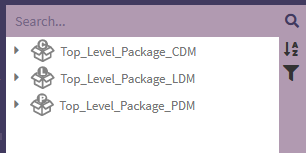NavTree: Difference between revisions
No edit summary |
No edit summary |
||
| Line 7: | Line 7: | ||
[[File:Phenom-navtree.png|border]] | [[File:Phenom-navtree.png|border]] | ||
==Icon Library== | == Icon Library == | ||
[[File:Phenom-navtree-cdm.png|border]] Conceptual Data Model | [[File:Phenom-navtree-cdm.png|border]] Conceptual Data Model | ||
| Line 17: | Line 17: | ||
[[File:Phenom-navtree-default.png|border|Default Icon]] Default icon when there is no specialized icon for the element in the tree. | [[File:Phenom-navtree-default.png|border|Default Icon]] Default icon when there is no specialized icon for the element in the tree. | ||
== Nav Tree Actions == | |||
From the Nav Tree, the user can: | |||
* Move a node to a different package. | |||
* Open the details of a node to view/edit it | |||
Revision as of 14:55, 19 October 2022
The Navigation Tree (NavTree for short), is the primary user interface for organizing and browsing model content.
Each Package (folder) is limited in what type of content it is allowed to contain. Conceptual packages are allowed to contain conceptual elements, Logical packages are allowed to contain logical elements, Platform packages are allowed to contain platform elements, Service packages are allowed to contain UoPs, Integration packages are allowed to contain integration elements, and Deployment packages are allowed to contain deployment elements.
Each type of data element has its own distinct icon. All icons will be shown in the following section.
Icon Library
![]() Default icon when there is no specialized icon for the element in the tree.
Default icon when there is no specialized icon for the element in the tree.
Nav Tree Actions
From the Nav Tree, the user can:
- Move a node to a different package.
- Open the details of a node to view/edit it