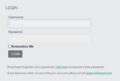Login: Difference between revisions
Jump to navigation
Jump to search
No edit summary |
No edit summary |
||
| Line 1: | Line 1: | ||
PHENOM users will be prompted for a username and password upon login. Each user should have a unique username. If a user has set up Two-Factor Authentication previously, this authentication will be requested after the username and password is verified. | PHENOM users will be prompted for a username and password upon login. Each user should have a unique username. If a user has set up Two-Factor Authentication previously, this authentication will be requested after the username and password is verified. | ||
| Line 23: | Line 15: | ||
#Enter your username | #Enter your username | ||
#Enter your password (of this is your first time logging in, enter the password provided to you. Once you are logged in, you can change your password in [[Settings]]) | #Enter your password (of this is your first time logging in, enter the password provided to you. Once you are logged in, you can change your password in [[Settings]]) | ||
<gallery> | |||
Example.jpg|Caption1 | |||
Example.jpg|Caption2 | |||
PHENOM_Login_Screenshot.png|Caption3 | |||
</gallery> | |||
Revision as of 12:22, 21 July 2022
PHENOM users will be prompted for a username and password upon login. Each user should have a unique username. If a user has set up Two-Factor Authentication previously, this authentication will be requested after the username and password is verified.
Requesting an Account
To request a new user account to PHENOM:
- Contact your organization's PHENOM administrator and request access
or
- email INQUIRIES@SKAYL.COM
- Include your organization's name, your full name, your email address, phone number in the email
Logging Into PHENOM
Login Using Username and Password
- Go to your PHENOM portal URL
- Enter your username
- Enter your password (of this is your first time logging in, enter the password provided to you. Once you are logged in, you can change your password in Settings)
-
Caption1
-
Caption2
-
Caption3