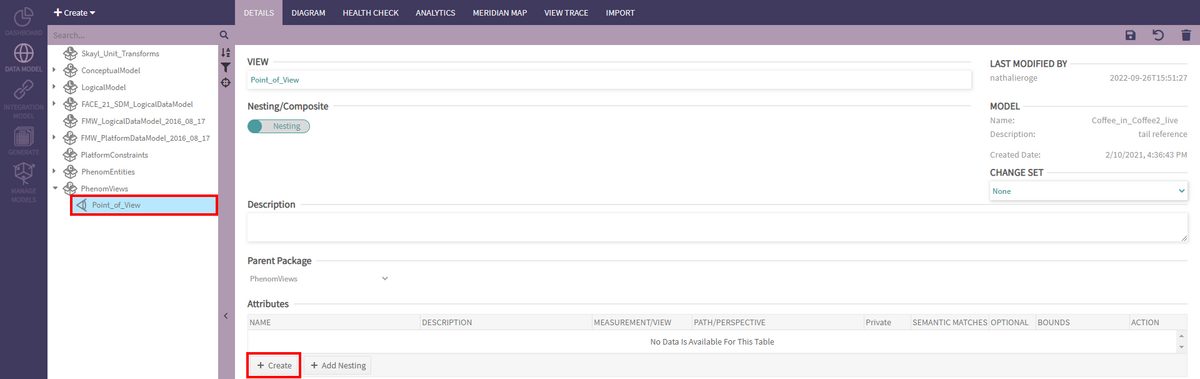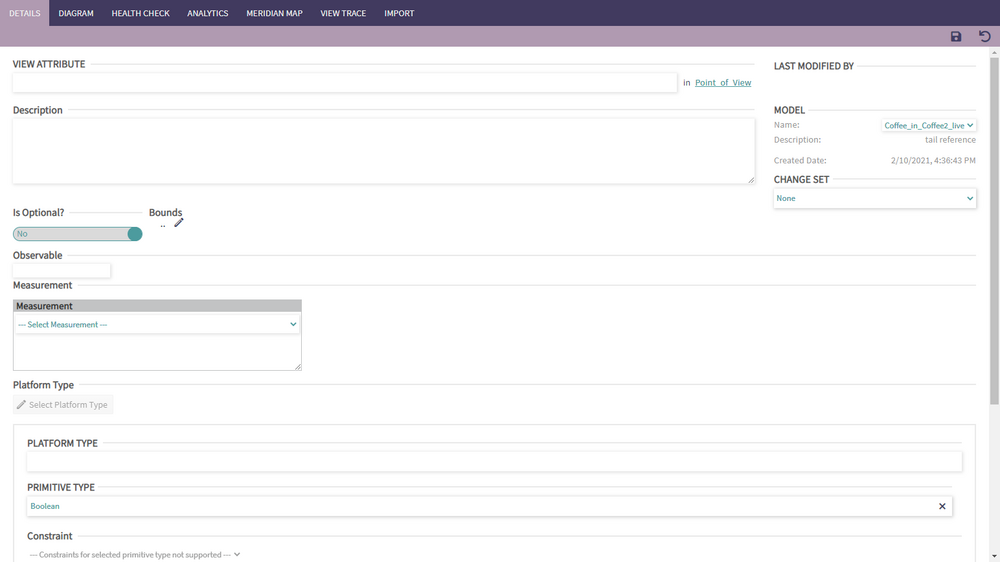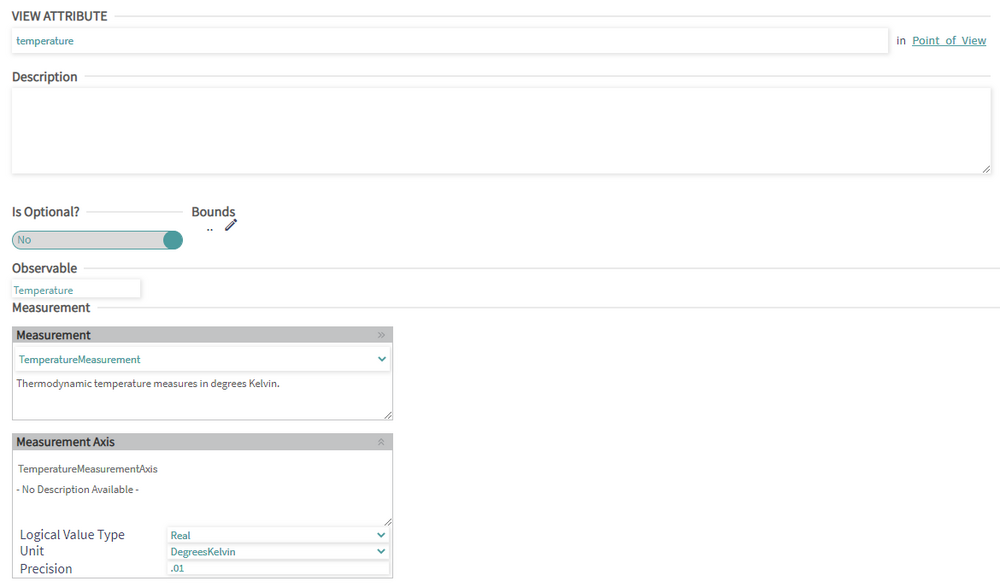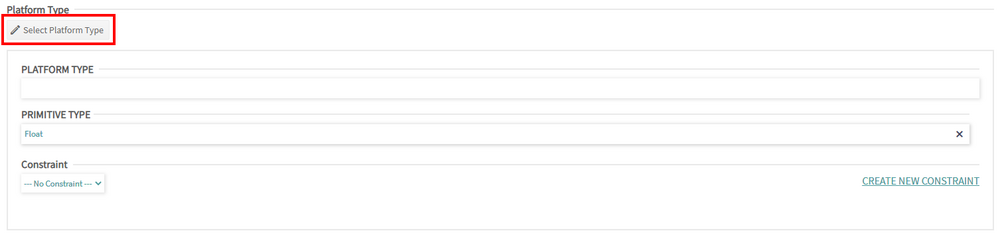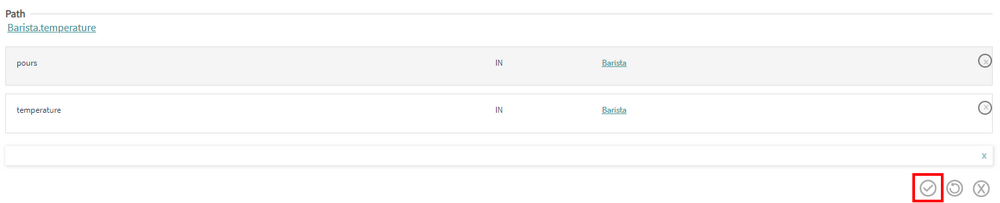View Attribute: Difference between revisions
| Line 25: | Line 25: | ||
Once the Measurement is selected, the user needs to either create a new Platform Type or select an existing one by clicking "Select Platform Type" | Once the Measurement is selected, the user needs to either create a new Platform Type or select an existing one by clicking "Select Platform Type" | ||
[[File:Phenom-data model-details view attr new ptf type.png| | [[File:Phenom-data model-details view attr new ptf type.png|1000px|border]] | ||
[[File:Phenom-data model-details view attr select ptf type.png| | [[File:Phenom-data model-details view attr select ptf type.png|1000px|border]] | ||
=== Path === | === Path === | ||
The final step in creating a View Attribute is to add a semantic path using the path builder. The path is built hop by hop, starting with the entity/association attribute typing the selected observable. Each hop must be committed by clicking the checkmark before being able to move to the next. The last selected hop can be removed by clicking the x next to the new hop box. The current path of the attribute is rendered under the Path section title. | |||
[[File:Phenom-data model-details view attr path1.png|1000px|border]] | |||
After committing a hop, if there are additional hops that can be added, they will appear in the | After committing a hop, if there are additional hops that can be added, they will appear in the dropdown list, otherwise the text "No Possible Options" will appear. | ||
The | [[File:Phenom-data model-details view attr path2.png|1000px|border]] | ||
[[File:Phenom-data model-details view attr path3.png|1000px|border]] | |||
The circling arrow and the X next to the commit button respectively resets and cleans the path. | |||
[[File:Phenom-data model-details view attr path4.png|1000px|border]] | |||
== Creating & Editing Nesting View Attributes === | == Creating & Editing Nesting View Attributes === | ||
Revision as of 14:00, 11 October 2022
A View Attribute can be also referred to as view characteristic or view field.
Creating & Editing View Attributes
To create a new View Attribute, click the "Create" button in the Attributes section of a View details page:
A View Attribute must have:
- A unique and conformant name
- An Observable
- A Measurement
- A path
Name
The attribute's name must consist of letters, numbers, or underscores and start with a letter.
Observable/Measurement
The user can either start by selecting an Observable and then the Measurement - the Measurement list will be filtered to the Measurements realizing the selected Observable - or select the Measurement first which will automatically select the Observable the Measurement realizes.
Platform Type
Once the Measurement is selected, the user needs to either create a new Platform Type or select an existing one by clicking "Select Platform Type"
Path
The final step in creating a View Attribute is to add a semantic path using the path builder. The path is built hop by hop, starting with the entity/association attribute typing the selected observable. Each hop must be committed by clicking the checkmark before being able to move to the next. The last selected hop can be removed by clicking the x next to the new hop box. The current path of the attribute is rendered under the Path section title.
After committing a hop, if there are additional hops that can be added, they will appear in the dropdown list, otherwise the text "No Possible Options" will appear.
The circling arrow and the X next to the commit button respectively resets and cleans the path.
Creating & Editing Nesting View Attributes =
A Nesting View Attribute can either be a "Foreign Reference" or a "Privately Scoped" attribute. If the Private checkbox is checked, then the attribute is marked as "Privately Scoped" otherwise, it is marked as "Foreign Reference". New Nesting View Attribute defaults to Foreign Reference.
A Nesting View Attribute must point to a view with a uniform projected characteristic. The foreign referenced Nesting View Attribute's uniform projected characteristic must match the type of the last hop of the perspective path used by any field that nests it.
Note that when switching from a Nesting to a Composite View, the Path/Perspective attribute and the Private attribute are cleared on save.