Integration Model to CinC Generation
THIS PAGE SHOULD TAKE THE USER THROUGH THE CREATION OF UOP INSTANCES, INTEGRATION MODEL, MAIN, AND CINC GENERATION.
THIS PAGE SHOULD TAKE THE USER THROUGH THE CREATION OF UOP INSTANCES, INTEGRATION MODEL, MAIN, AND CINC GENERATION.
Sample Workflow
This sample workflow will lead the user to generate FACE 3 CinC after creating necessary Mains, UoP Instances, and UoPs.
1. Create a UoP Firstly, the user needs to create a UoP to be used by a UoP Instance within the model. A new UoP can be created by selecting the corresponding option in the 'Create>Integration' dropdown and then saving after inputting the necessary data.
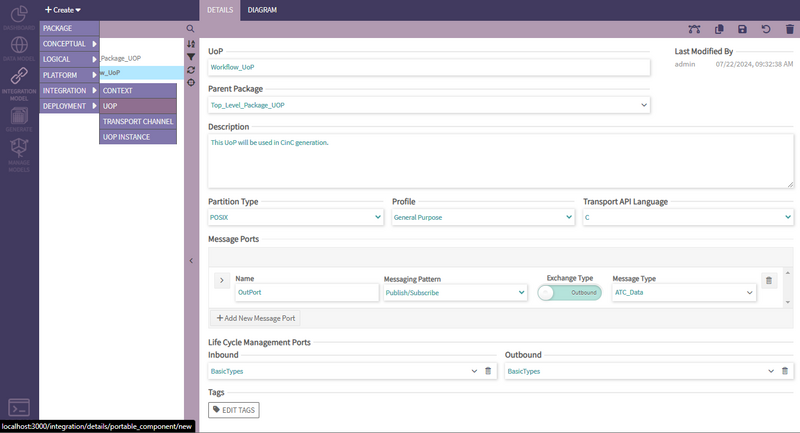
Once the user has created their UoP it is now time to create the UoP Instance that will be used in CinC generation. This UoP Instance is going to be very important for later steps.
2. Create a UoP Instance Similarly, A new UoP Instance can be created by selecting the corresponding option in the 'Create>Integration' dropdown and then saving after inputting the required data .
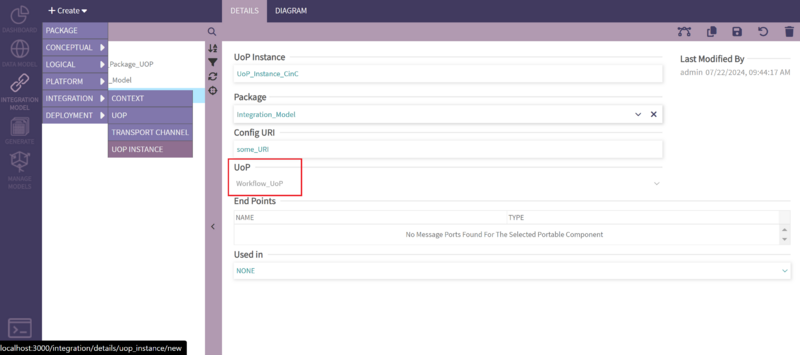
Next, the user needs to create a Main Program to be used during CinC. This is the Main Program that will house our UoP Instance and should be selected during creation.
3. Create a Context a. Add UoP Instance to the context. Find the UoP Instance in the navigation tree and drag it onto the context. b. Add a Transporter to the context. From the left side of the diagram find the transporter block and drag it onto the diagram. c. Create a Transport Channel With the transporter block selected, on the right side find the Transport Channel control and click on the '+' to add a new channel, give the channel a name and click the save icon. Once the save completes, click on the transport channel drop down and select the name of the channel you just created. d. Connect the blocks Select the Uop Instance block in the diagram, click on the up arrow at the upper right corner of the block and drag it over to the transporter block. A popup dialog will allow you to select the UoP port to connect to the transporter, select the port from the drop down list and click on save. e. Commit the changes. Click the Commit button under the heading Model on the diagram tool bar. This saves the changes to the Integration Model (IM) elements but does NOT save the diagram. f. Save the diagram click the middle disk icon under diagram in order to save the layout of the elements in the diagram
3. Create a main
A new Main Program can be created by selecting the corresponding option in the 'Create>Deployment' dropdown and then saving after inputting the needed data including the UoP Instance.
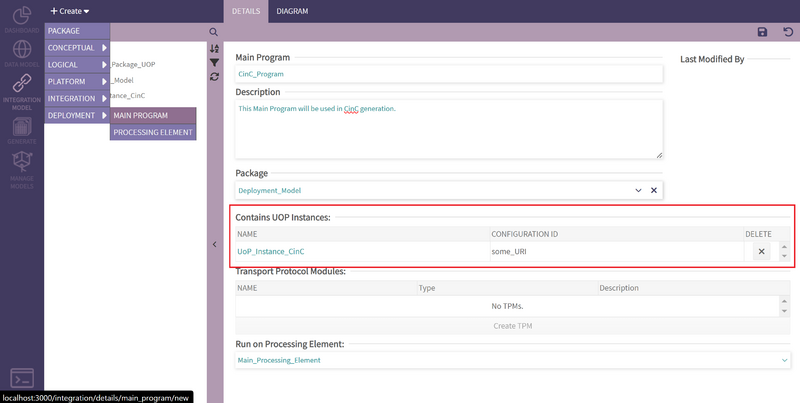
4. Add a TPM within the Main detail page, after saving the main click on the Create TPM button. Give the tpm a name ('tpm' is fine) and click the save button. Commit the changes to the main by clicking the disk icon in the upper right.
5. Generate CINC
a. Next the user needs to open the 'Generate' section and click on the CinC submenu.
b. The user should select 'CinC' as the artifact.
c. Select the version of CinC you would like to generate
d. Select include CinC Source and choose Yes.
e. Select the Main and UoP Instances for the context we created above and make sure they are both checked
f. Select the appropriate license.
g. Click on the Generate button and a zip file will be created. The .zip file will contain the cinc source, the data modeled FACE types used by the UoP and the CinC configuration files. Save the file, extr
Finally, click the 'Generate' button after setting up the config and selection to generate FACE 3.0 CinC and a .zip file will be created for download.
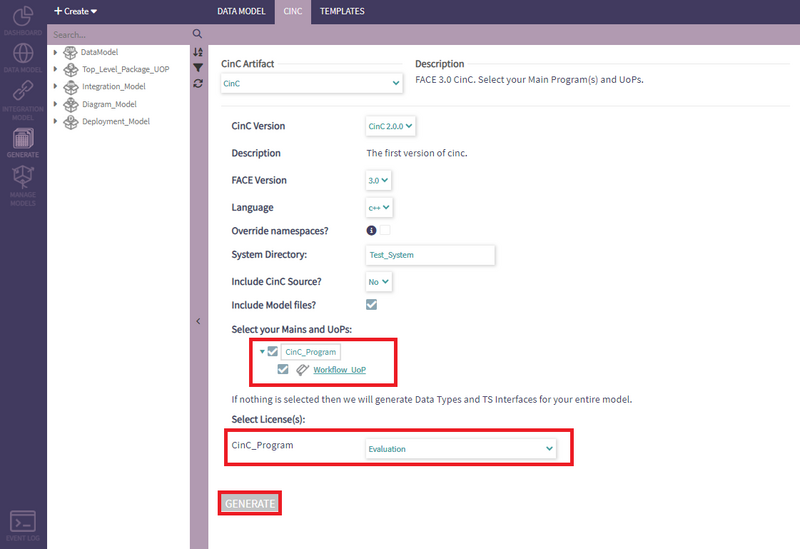
Code Generation
CinC generation targets a different type of element called a Main Program. These are created from the main 'CREATE' dropdown.
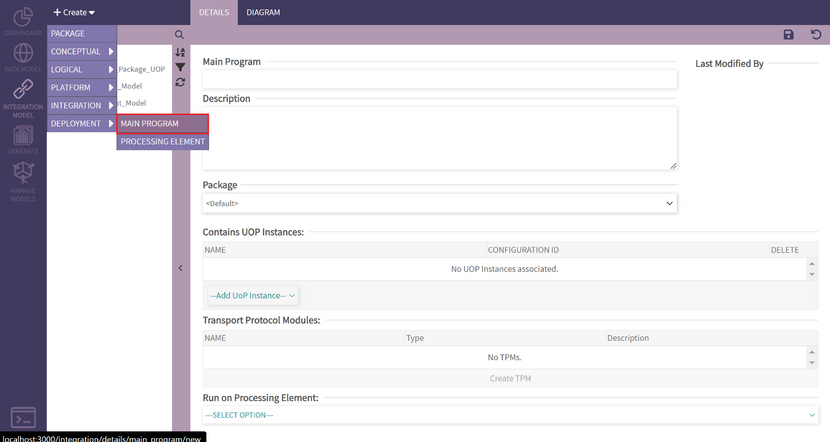
Once your Main Program exists, you can associate UoP Instances to it so they become part of the generated code.
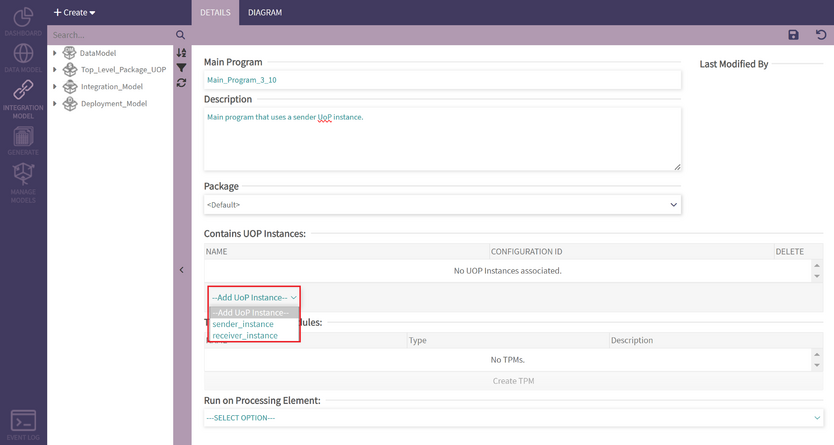
Similarly, Main Programs can be placed in Processing Elements - but these are not incorporated into generation yet.
Code Generation
CinC generation targets a different type of element called a Main Program. These are created from the main 'CREATE' dropdown.
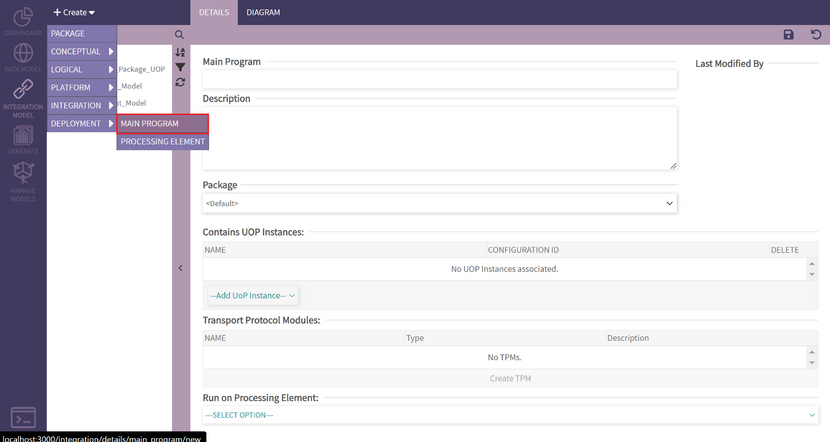
Once your Main Program exists, you can associate UoP Instances to it so they become part of the generated code.
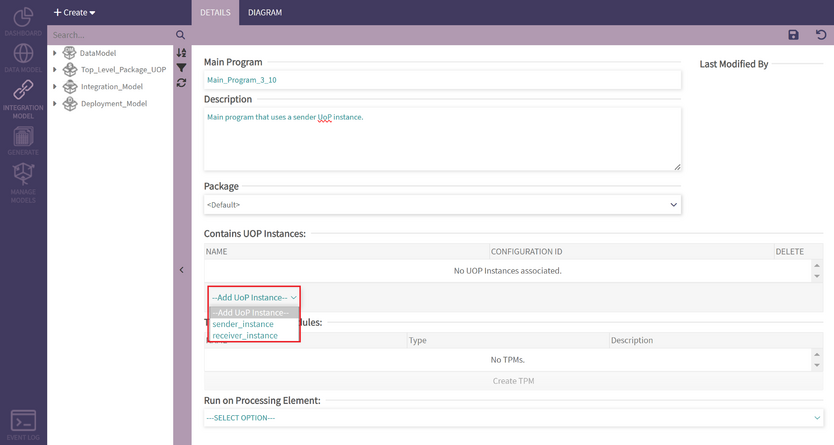
Similarly, Main Programs can be placed in Processing Elements - but these are not incorporated into generation yet.