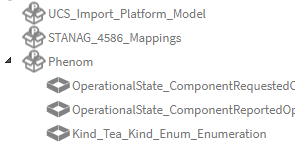Platform Type and Enumeration
Accessing Platform Types
Platform Types can either be accessed by double-clicking them in the NavTree:
Or they can be accessed by clicking the link in the 'Platform Type' field of View Characteristics using them:
Platform Type Creation/Editing
Platform Types can be created by either selecting the corresponding option in the Create > Platform dropdown menu:
Or by clicking the "Create Platform Type" button in the View Characteristic page.
The difference between creating/editing a Platform Type from either location is that the "Realized Abstract Measurement" will be inferred from the View Characteristics while on that page whereas it will need to be filled in by the user on the dedicated page. On both pages, the user will also need to fill in a unique name, a Primitive Type, and a Constraint. If there is no appropriate Constraint listed in the dropdown, the user can create a new one.
Enumeration Platform Type Creation/Editing
Selecting "Enumeration" as the Primitive Type makes extra fields appear for the user to add Enumeration Literals.
To add a new Literal, click the "Create" button at the bottom left of the Platform Literals table. New Literals, not yet saved, will appear in green. Literals must have a valid FACE-Conformant name.
Existing Literals will appear with a white background. Both the Enumeration and its existing Literals can be edited by changing their Name fields. Any new Literal will lose its green background once the user clicks the "Save" button in the upper right corner:
Clicking the 'X' in the Delete column will mark the Literal for deletion. You can mark Literals for deletion even if they have not yet been saved. Literals marked for deletion will have a red background. The Delete button will change to a checkmark, toggling this will un-mark the Literal for deletion:
Realizing LDM Measurement Labels
To the right of the Platform Literals table is the LDM Measurement Labels. These Labels are traced through the Measurement the Enumeration realizes.
On each Literal, the drop-down in the REALIZES column will show unrealized Labels from the LDM Measurement Labels table:
After choosing an item, the drop-down for subsequent Literals will show remaining Labels:
When selecting the 'REALIZES' drop-down for a Literal that already had 'REALIZES' set, selecting the empty row at the top will remove the 'REALIZES' relationship:
The 'Add Matches' button next to the 'Create' button under the Platform Literals table can automate some common editing/matching done from this editor. Clicking it will:
Assign the 'realizes' relationship to all Literals that are unmatched, and have a direct name match with an unrealized LDM Measurement Label. Any Labels that are not realized after assigning matches will have new rows added to the table. To see this in action, lets see what happens when 'Add Matches' is clicked in the below scenario:
The 'ACTIVE' Literal had a direct match with the 'ACTIVE' Label and as such was set to realize it. Subsequent unrealized labels had their own rows injected. At this point, more edits can be made (naming, changing realizes, even deleting the new rows added), or the changes can be saved by clicking the 'SAVE' button in the upper right corner.
Related Pages
To see the Model Generation behavior Phenom follows when generating Enumeration content, please see:
Model & Artifact Generation
To manage Enumerations of the last group, please check the Health Report:
Health Check