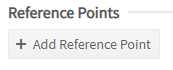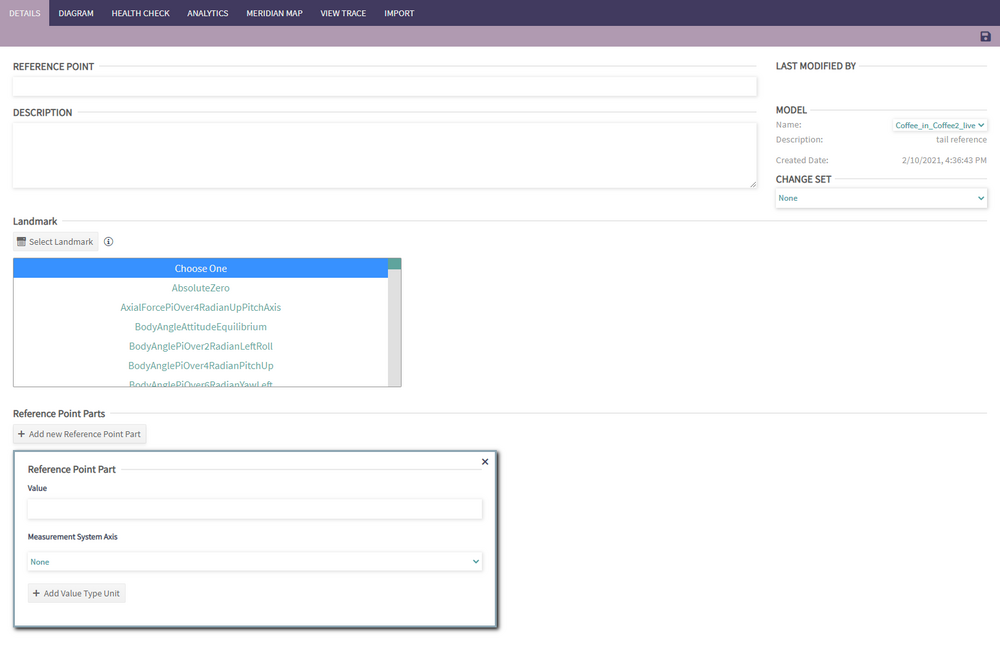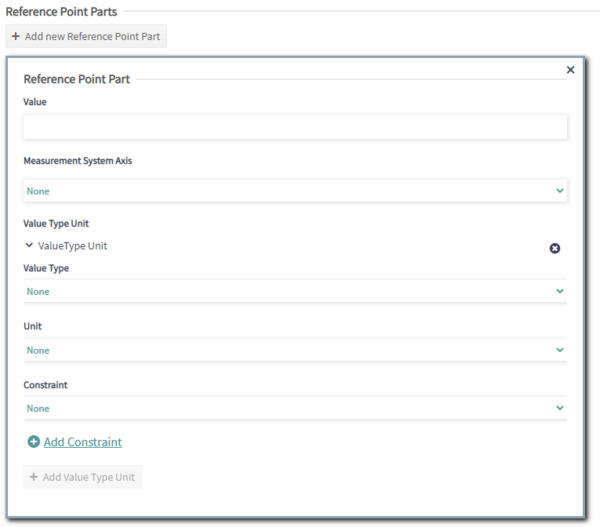Reference Point
Creating & Editing Reference Point
To create a Reference Point, navigate to a Measurement System page and click on the "Add Reference Point" button:
This will redirect the user to the Reference Point Editor. The user can go back by clicking "Back to parent Measurement System".
There are a few requirements to create a Reference Point, it needs to have:
- A unique name
- A Landmark
The user can select a Landmark from the list. Information about the selected Landmark will be displayed below the list. Clicking on "Select Landmark " collapses/expands the list.
The user can add one or more Reference Point Part(s) by clicking the corresponding button.
Creating & Editing Reference Point Part
To create a Reference Point, the "Add Reference Point Part" button in the Reference Point page:
There are a few requirements to create a Reference Point, it needs to have:
- A value
- A Measurement System Axis
The list of available Measurement System Axes is filtered depending on the Measurement System, the Reference Point will be included in.
The user can add a Value Type Unit by clicking "Add Value Type Unit". Clicking the x icon next to the Value Type Unit will remove it. If the user doesn't find the correct constraint, she/he can add one by clicking the "Add Constraint" button. This will open a Constraint creation form. After the Constraint is created, it will be added to other Value Type Unit Constraint's dropdown list.