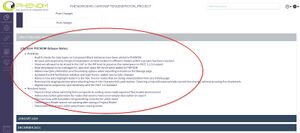Dashboard
PHENOM's Dashboard is the first screen users will see when they log in. The Dashboard communicates the latest general analytics regarding the core model as well as the most recent as well as archived Release Notes, containing a summary of the latest features added to PHENOM.
Using the Dashboard
When you first log into PHENOM, you will see your personal dashboard. This section will show you the key elements of the dashboard.
Across the very top of your dashboard, you find your login name as well as the name of your current branch. Read more about Branches. Since PHENOM allows you to change branches and work in other models, this is a helpful tool so you can be sure that you are editing the branch of the model you expect.
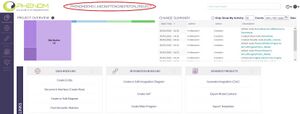
On the left-hand side, you will see the navigation links. This is where you can choose between the major functions of PHENOM.
NOTE: This interface is expected to change frequently. While it may look different and the currently listed commands may be allocated to another place on the website, the function remains the same. Use this area to switch between the main modes of operation of the site.
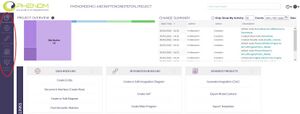
Across the top of the dashboard, you see a number of statistics. This is a live count of the number of entities, attributes, and views currently managed in your branch.
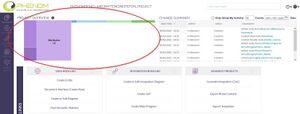
Finally, you see the notification area. Typically, the left-hand column is used to announce the features added in the latest release. When you log in, you can go here to find out what has changed since the last update of the software. In the right-hand column, you can find notices or restrictions on the data (not shown in this example).