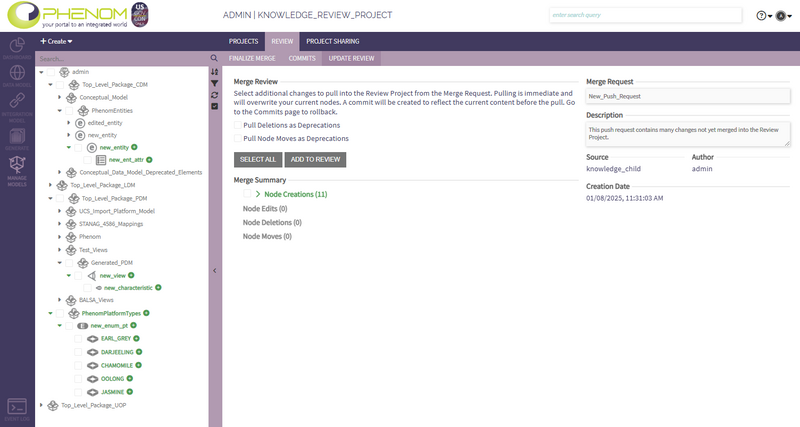Review Projects: Difference between revisions
m (minor spacing) |
m (→Update Review) |
||
| Line 47: | Line 47: | ||
=== <u>Update Review</u> === | === <u>Update Review</u> === | ||
The Update Review page is very similar to the pull page found in the [[Push,_Pull,_and_Approve_Process|Push, Pull, and Approve Process]], in which the user may pull a subset of changes from the push/pull request that were not selected when creating the Review Project. | The Update Review page is very similar to the pull page found in the [[Push,_Pull,_and_Approve_Process|Push, Pull, and Approve Process]], in which the user may pull a subset of changes from the push/pull request that were not selected when creating the Review Project. These changes can either be pulled or ignored. | ||
<br> | <br> | ||
Accessed from a Review Project in PHENOM > Manage Models > Review > Update Review, as seen below: | Accessed from a Review Project in PHENOM > Manage Models > Review > Update Review, as seen below: | ||
[[File:UpdateReview2.png|800x512px|thumb|none|Update review page with several additions not yet merged into the Review Project from the associated push/pull request.]] | [[File:UpdateReview2.png|800x512px|thumb|none|Update review page with several additions not yet merged into the Review Project from the associated push/pull request.]] | ||
Revision as of 13:36, 8 January 2025
Review Projects 101
A Review Project in PHENOM is a temporary merge workspace merge created during the Push, Pull, and Approve Process. The objectives of a Review Project are to:
- Allow data modeling prior to finalizing the merge
- Facilitate a thorough review of incoming changes
- Provide additional features to aid the review process
Review Project Management
To learn about the creation of Review Projects, view the Push, Pull, and Approve Process.
When in PHENOM > Manage Models > Projects, the user can see the Review Projects they have access to under the destination Project. Expand the destination Project in the Project Tree, and then expand the Review Projects folder.
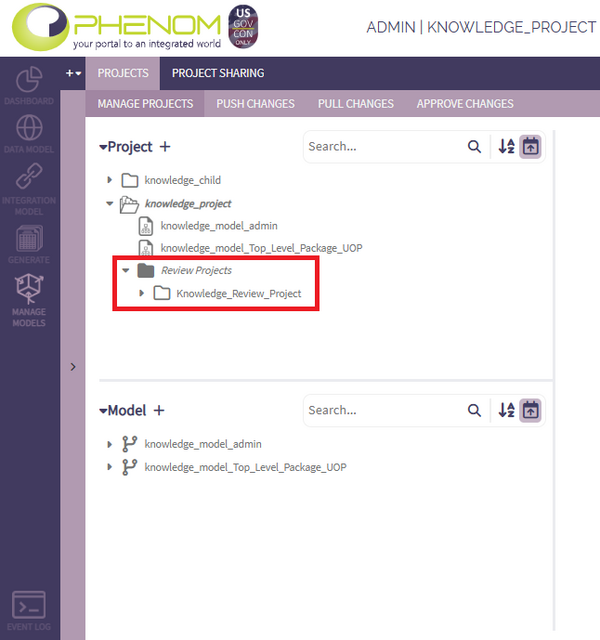
To view the corresponding merge request for your Review Project, simply select the Review Project from the Project Tree. The user can also access the the related Review Project for a merge request on the pull or approve page where the Review Project was initiated.
Note that Review Projects cannot be copied or published.
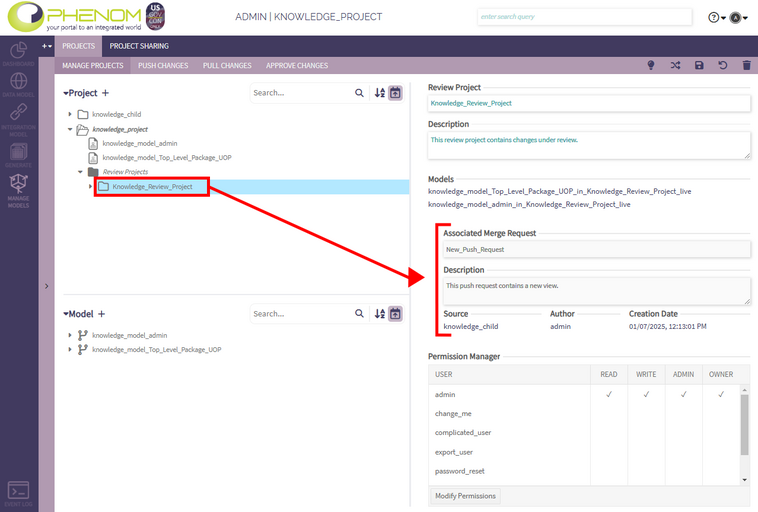
Project Locking
When initiating a Review Project from either the pull or approve page, users have the option to secure the destination Project by selecting 'Lock Current Project During Review'. This lock ensures that no changes can be made to the model while it's under review. Once the merge is ready to be finalized, the Project lock can be removed. Multiple Review Projects can exist simultaneously so it is important for the user to manage the single lock on the destination Project during review.
Note that while Project locking is optional, it is encouraged to use the Project lock to prevent external changes being made to the destination Project during review.
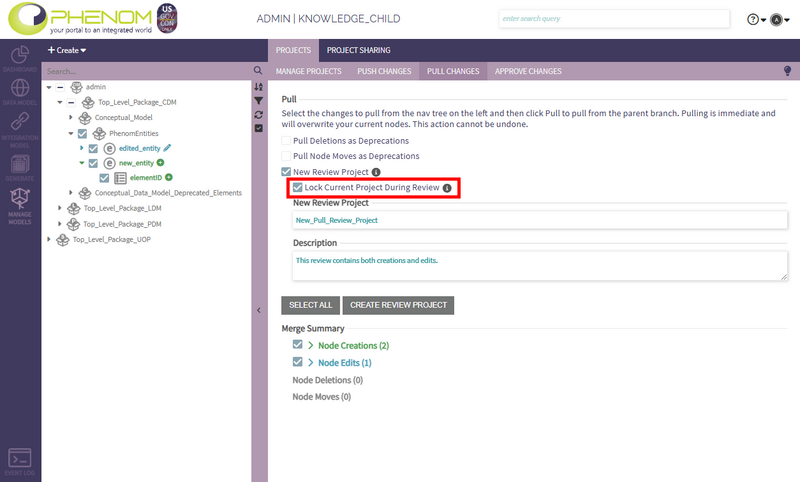
Review Project Specific Pages
Finalize Merge
The Finalize Merge page functions as a hub where users can review the changes selected from the push/pull request and finalize the merge directly.
Accessed from a Review Project in PHENOM > Manage Models > Review > Finalize Merge, as seen below:
Commits
The Commits page lists each Commit point for the Review Project. Commits enable users to roll back the Review Project to a previous version, reflecting the model content as it was at the time the Commit was created.
Accessed from a Review Project in PHENOM > Manage Models > Review > Commit, as seen below:
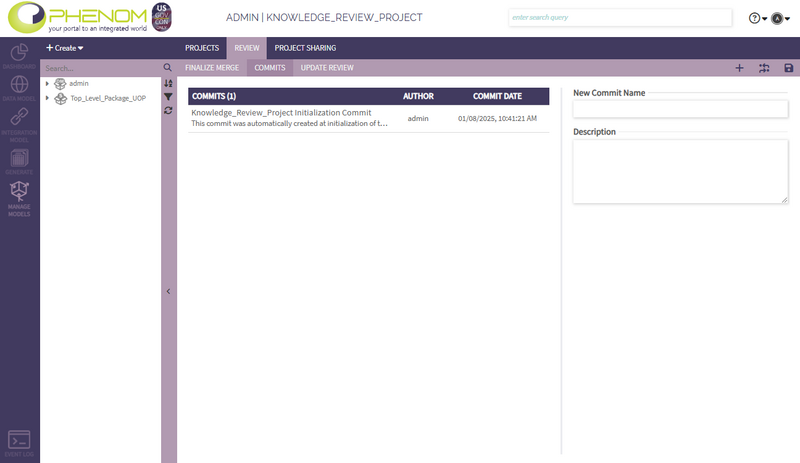
When the Review Project is initiated, an initial Commit is always created. Additionally, the user can create a Commit at any time during the review from the Commit page or before rejection of review changes.
Users can rollback to any Commit at any time. It's crucial to understand that rolling back to a Commit will delete all subsequent Commits and revert any change made after that Commit. To rollback to a Commit, simply select the desired Commit from the list, then click the 'Rollback To Commit' icon located in the top bar:
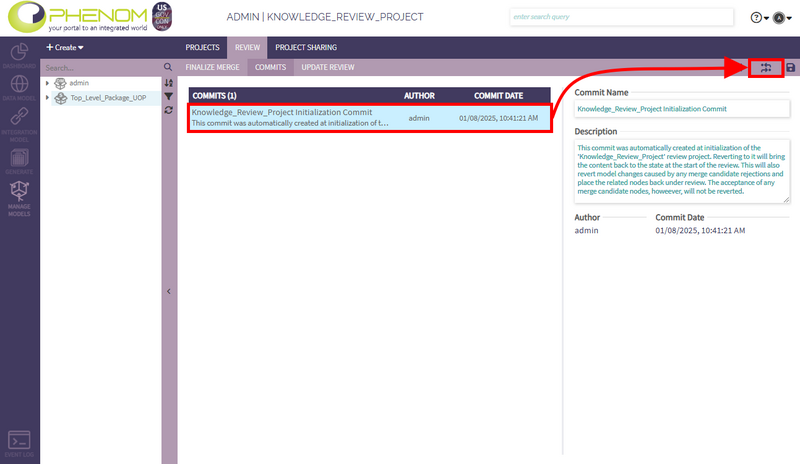
Update Review
The Update Review page is very similar to the pull page found in the Push, Pull, and Approve Process, in which the user may pull a subset of changes from the push/pull request that were not selected when creating the Review Project. These changes can either be pulled or ignored.
Accessed from a Review Project in PHENOM > Manage Models > Review > Update Review, as seen below: