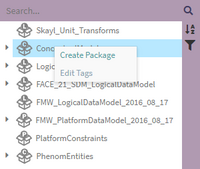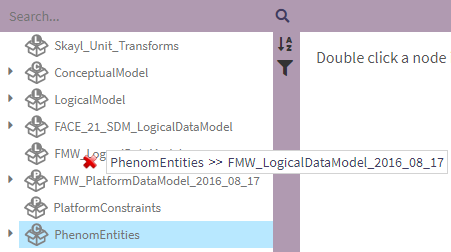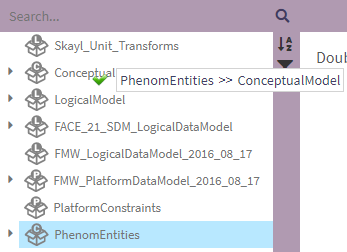Package: Difference between revisions
No edit summary |
|||
| Line 8: | Line 8: | ||
* Deployment | * Deployment | ||
The type of the package limits the scope of elements it can contain: Conceptual packages can contain only Observables, Entities, and Associations; Logical packages can contain only Measurements, Measurement Systems, Coordinate Systems...; etc. Each package may also contain additional packages of its own type, with the exception of the root level which includes packages of all types. | The type of the package limits the scope of elements it can contain: Conceptual packages can contain only Observables, Entities, and Associations; Logical packages can contain only Measurements, Measurement Systems, Coordinate Systems...; etc. Each package may also contain additional packages of its own type, with the exception of the root level which includes packages of all types. | ||
== Creating a Package == | == Creating a Package == | ||
| Line 21: | Line 18: | ||
If the user right-clicked on a package from the NavTree, the type and parent package will be pre-filled with the selected package. If not, the user needs to select a type which will filter the parent package list. | If the user right-clicked on a package from the NavTree, the type and parent package will be pre-filled with the selected package. If not, the user needs to select a type which will filter the parent package list. | ||
== Navigating Packages == | |||
Using the NavTree on the left, packages are structured and navigated just like file folders. In order to expand or collapse a given package, left-click on the caret icon. Packages may be nested many levels deep. | |||
Packages can be moved and reordered simply by drag-and-drop interaction in the NavTree. While dragging a folder to a new location, the NavTree will show either a green checkmark (indicating that this is a valid place to drop) or a red x (indicated that this is an invalid place to drop). As described above, a package must be dropped on a package of the same type. | |||
Packages can be moved and reordered simply by drag-and-drop interaction in the | |||
[[File:Phenom-data model-details package move bad.png|border]] [[File:Phenom-data model-details package move good.png|border]] | |||
Revision as of 15:35, 22 September 2022
A Primer on Packages
Packages function like folders that help users organize elements of the project. Each package has a type:
- Conceptual
- Logical
- Platform
- Service (UoP)
- Integration
- Deployment
The type of the package limits the scope of elements it can contain: Conceptual packages can contain only Observables, Entities, and Associations; Logical packages can contain only Measurements, Measurement Systems, Coordinate Systems...; etc. Each package may also contain additional packages of its own type, with the exception of the root level which includes packages of all types.
Creating a Package
To create a package, the user needs to either select the corresponding option in the Create dropdown menu or right-click on a package in the NavTree.
The user needs fill in the Package's name (which must be unique) and description.
If the user right-clicked on a package from the NavTree, the type and parent package will be pre-filled with the selected package. If not, the user needs to select a type which will filter the parent package list.
Navigating Packages
Using the NavTree on the left, packages are structured and navigated just like file folders. In order to expand or collapse a given package, left-click on the caret icon. Packages may be nested many levels deep.
Packages can be moved and reordered simply by drag-and-drop interaction in the NavTree. While dragging a folder to a new location, the NavTree will show either a green checkmark (indicating that this is a valid place to drop) or a red x (indicated that this is an invalid place to drop). As described above, a package must be dropped on a package of the same type.