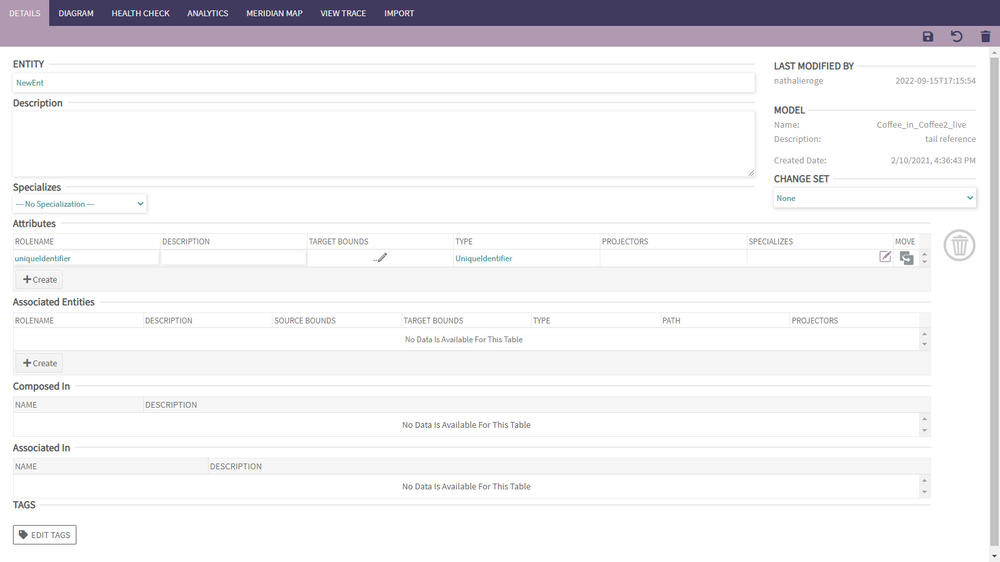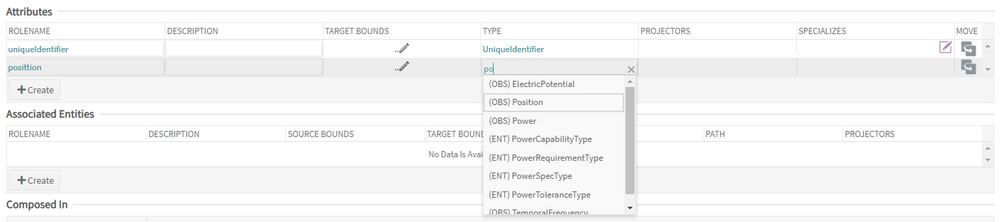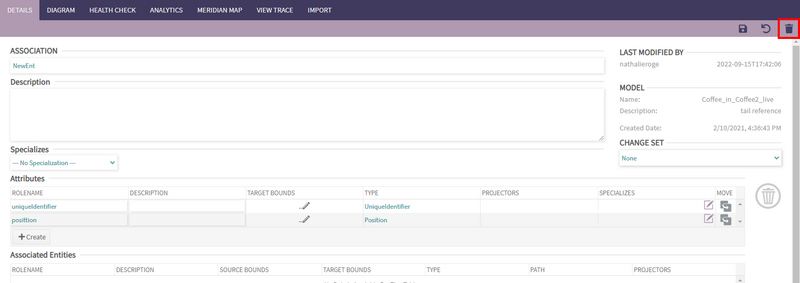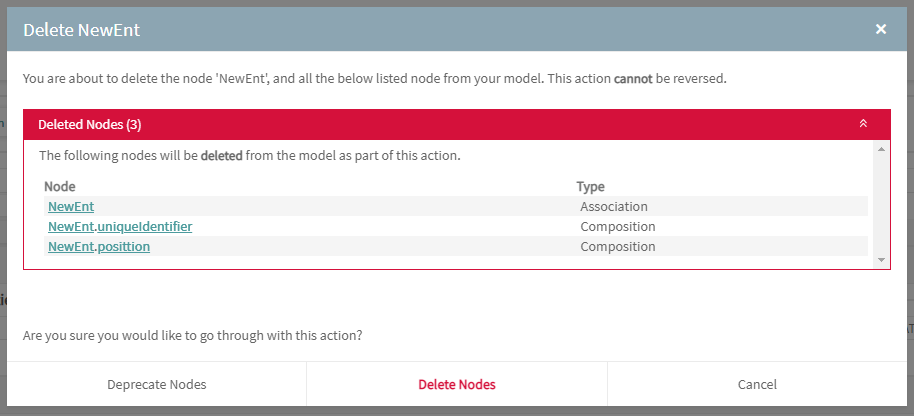Entity and Association: Difference between revisions
| Line 29: | Line 29: | ||
Any associated entities added or edited on the Entity/Association page will not be saved until the save button in the upper right corner is clicked. | Any associated entities added or edited on the Entity/Association page will not be saved until the save button in the upper right corner is clicked. | ||
== | == Deleting/Deprecating an Entity or an attribute == | ||
To delete, an individual attribute or an associated entity, drag it from its table to the trashcan in the mid-right part of the page: | |||
[[File:Phenom-data model-details entity delete attr.png|1000px|border]] | |||
The delete button in the upper right will delete the entire entity/association and all of its children: | The delete button in the upper right will delete the entire entity/association and all of its children: | ||
[[File:Phenom-data model-details entity delete.png|800px|border]] | |||
<br> | |||
To avoid breaking the current project or someone else's, an element can only be deleted under a certain set of circumstances: | |||
* Entities and associations cannot be deleted if they are referenced as a type in an attribute or associated entity. | |||
* Entities, associations, and their children cannot be deleted if: | |||
** They were pushed to a parent | |||
** They also exist in a parent branch. | |||
* Attributes and associated entities cannot be deleted if they are used in a view characteristic path. | |||
* When deleting an associated entity, if there's only two associated entities in the association, both will be deleted. | |||
When making a deletion, a confirmation popup will appear. If the element is safe the delete, the user may confirm the action. If the element being deleted breaks one or more of these rules, these will be displayed to the user including the origin of the issue and the user will be able to either cancel or deprecate the element. Doing so, the element will be flagged in the project as deprecated and every time the user will try to use that element, she/he will see the warning flag and should refrain from using it. | |||
<u>Note:</u> Even if an element is safe to delete, the user can choose to deprecate it instead of deleting it. | |||
[[File:Phenom-data model-details entity delete confirmation.png|border]] | |||
<br> | |||
Deletion of an | {{Info| 1= Deletion of an Entity/Association happens immediately after confirming deletion.<br> | ||
Deletion of | Deletion of Attributes/Associated Entities happens after clicking "save".}} | ||
== Additional Fields == | == Additional Fields == | ||
Revision as of 14:44, 19 September 2022
Entities and Associations are the basic building blocks of a Domain Specific Data Model (DSDM); they represent the different real-world entities and relationships present in the domain as well as those entities' and relationship's properties.
Creating an Entity
Click on the Create menu at the top left of PHENOM and select Conceptual > Entity from the drop-down. The only entry required to save a new Entity is a valid name. Once all fields are filled in, clicking the SAVE button at the top of the page will create the new Entity.
By default, the new Entity will be created in the PhenomEntities package. Once created, a few new attributes can be edited: entity attributes, associated entities, tags...
Adding/Editing Attributes
To add a new attribute to an Entity, click the create button that appears at the bottom of the attributes section to add a new row. Attributes require a valid name and type.
Any attributes added or edited on the Entity/Association page will not be saved until the save button in the upper right corner is clicked.
Adding/Editing Associated Entities
To add a new associated entity to an entity, click the create button that appears at the bottom of the associated entities section to add two new rows. Associated Entities require a valid name and type.
When you click "Create" in the Associated Entity section for the first time, you will need to add two associated entities. Adding Associated Entity to an Entity will convert the Entity to an Association (since you're associating entities to each other) |
Any associated entities added or edited on the Entity/Association page will not be saved until the save button in the upper right corner is clicked.
Deleting/Deprecating an Entity or an attribute
To delete, an individual attribute or an associated entity, drag it from its table to the trashcan in the mid-right part of the page:
The delete button in the upper right will delete the entire entity/association and all of its children:
To avoid breaking the current project or someone else's, an element can only be deleted under a certain set of circumstances:
- Entities and associations cannot be deleted if they are referenced as a type in an attribute or associated entity.
- Entities, associations, and their children cannot be deleted if:
- They were pushed to a parent
- They also exist in a parent branch.
- Attributes and associated entities cannot be deleted if they are used in a view characteristic path.
- When deleting an associated entity, if there's only two associated entities in the association, both will be deleted.
When making a deletion, a confirmation popup will appear. If the element is safe the delete, the user may confirm the action. If the element being deleted breaks one or more of these rules, these will be displayed to the user including the origin of the issue and the user will be able to either cancel or deprecate the element. Doing so, the element will be flagged in the project as deprecated and every time the user will try to use that element, she/he will see the warning flag and should refrain from using it.
Note: Even if an element is safe to delete, the user can choose to deprecate it instead of deleting it.
Deletion of an Entity/Association happens immediately after confirming deletion. Deletion of Attributes/Associated Entities happens after clicking "save". |
Additional Fields
Last Modified By The last editor/edit date+time can be viewed here:
Attributes → Views If an attribute is used by a View Characteristic, an expandable list appears in the Views column:
Composed In Entities/Associations that have attributes typing the currently viewed entity/association will appear in the "composed in" section:
Associated In Associations that have associated entities typing the currently viewed entity/association will appear in the "associated in" section:
Tags Tags can be edited/viewed at the bottom of the page: