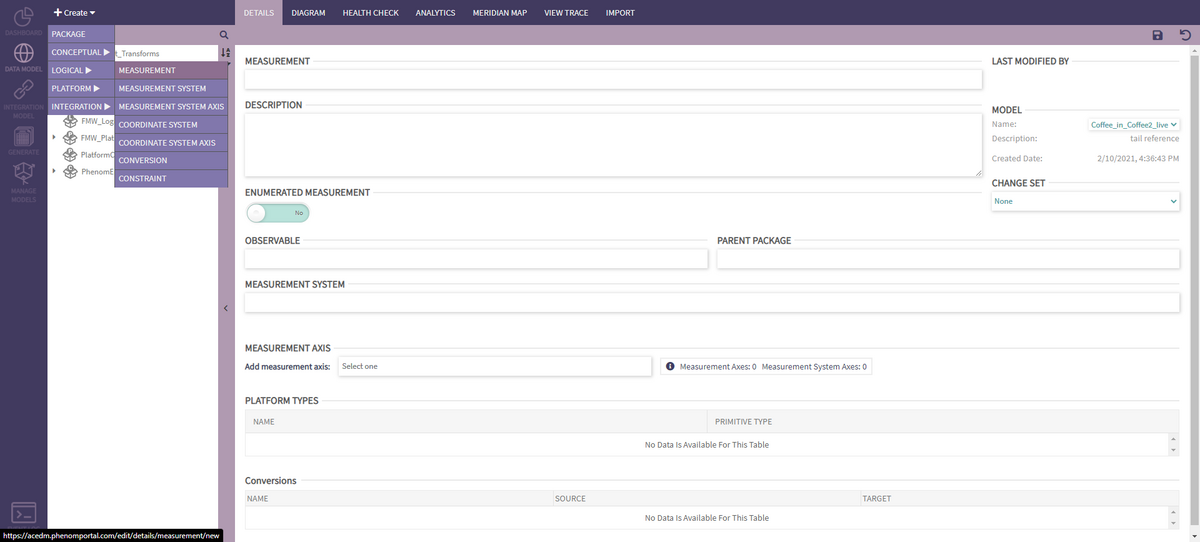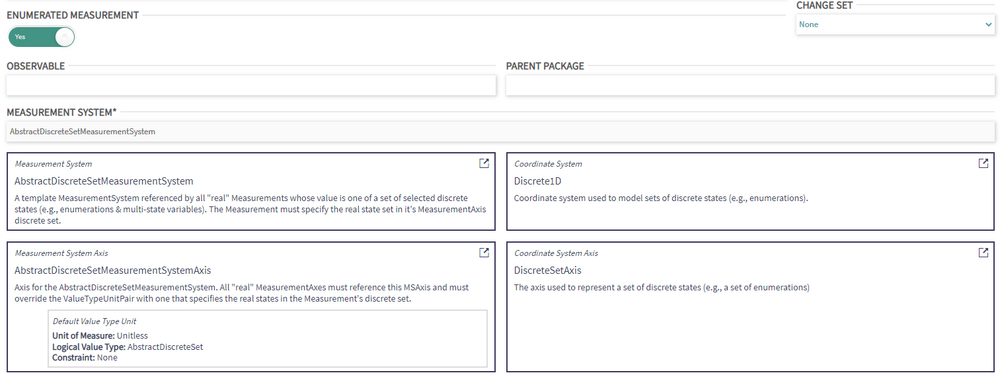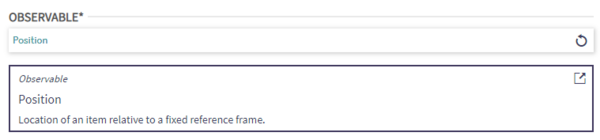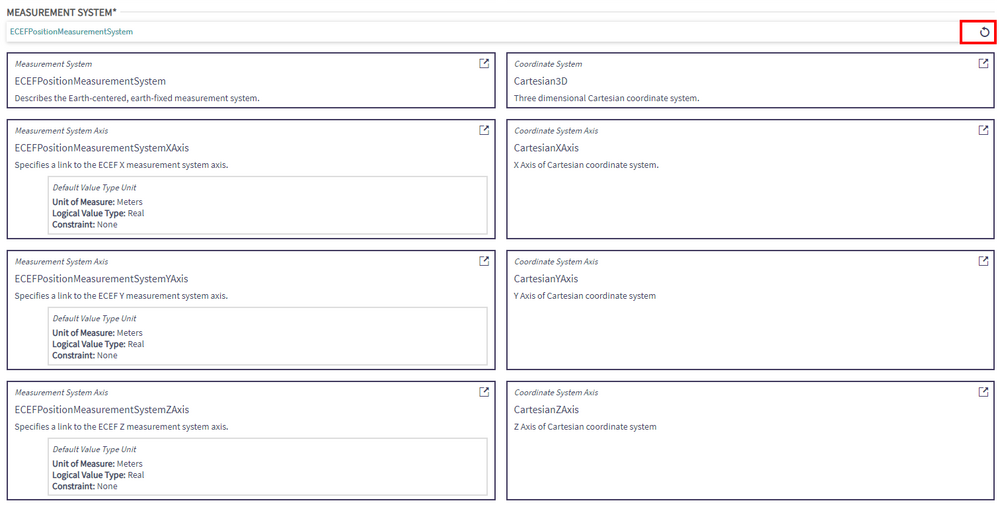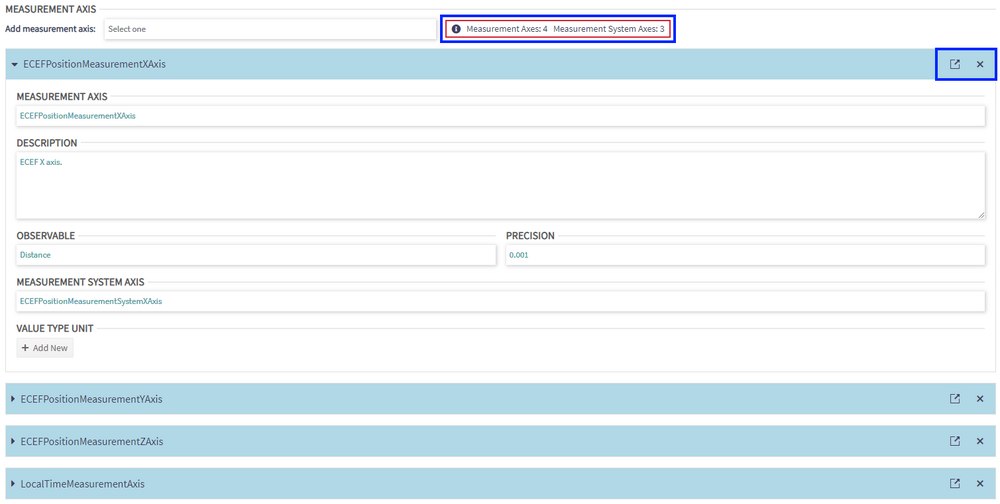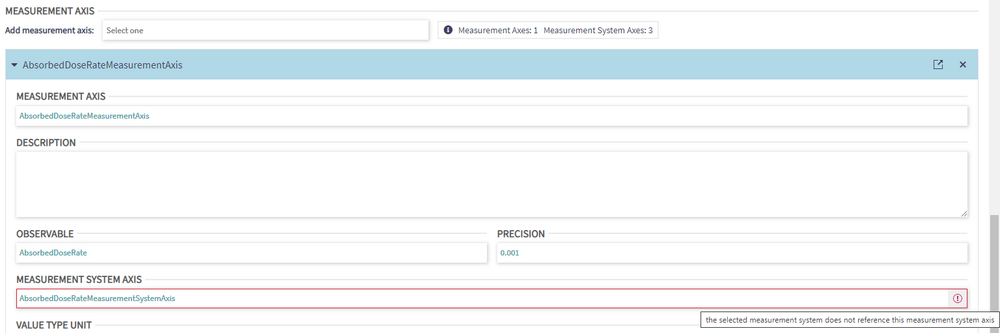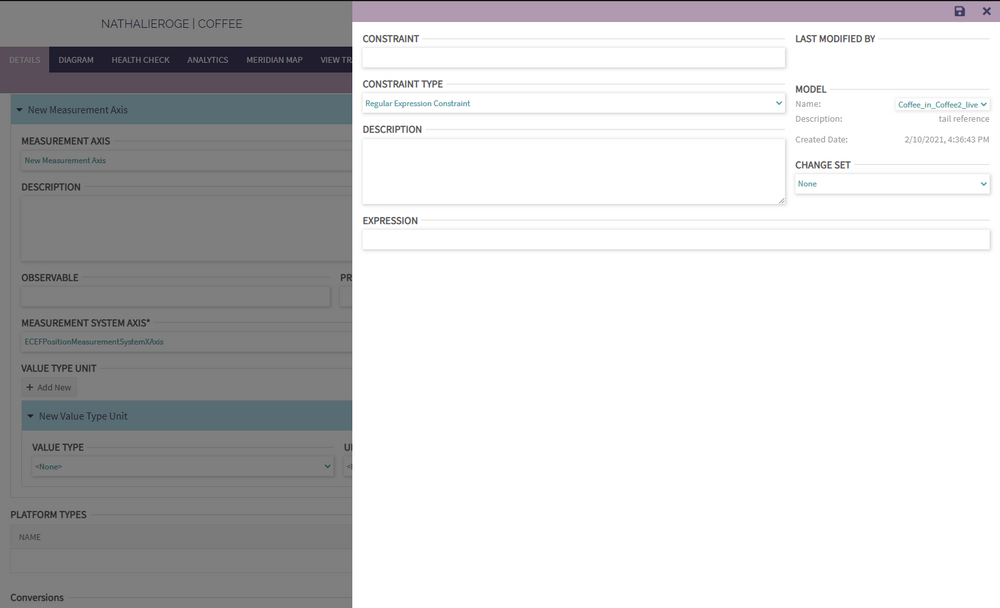Measurement
Creating & Editing Measurements
To create a Measurement, select Measurement under the Create > Logical dropdown menu.
There are a few requirements to create a Measurement, it needs to have:
- A unique name
- An observable
- A Measurement system
- At least one Measurement Axis
When filling in the creation form, the user needs to choose:
Enumerated Measurement
Is this Measurement an Enumeration? If this toggle is set to "Yes", the Measurement is automatically set to "AbstractDiscreteSetMeasurementSystem".
Observable
The user must choose an Observable from the dropdown. Once selected, its characteristics will be displayed. Clicking the icon in the top right corner of the box will redirect the user to the details page of the element. By clicking on the link, the user will be redirected to the new page and lose all unsaved changes.
To reset the field, the user can click on the round arrow on the right of the drop down field.
Measurement System
A Measurement must have a Measurement System. When the user selects a Measurement System from the dropdown, its characteristics will be displayed: Measurement System Axis/Axes, Coordinate System, and Coordinate System Axis/Axes. Clicking the icon in the top right corner of each box will redirect the user to the details page of the element. By clicking on the link, the user will be redirected to the new page and lose all unsaved changes.
To reset the field, the user can click on the round arrow on the right of the drop down field.
Measurement Axis
A Measurement must have as many Measurement Axes as are included in the selected Measurement System. This constraint is only applied on save so while editing, the block to the right of the dropdown provides an indication as to how the user is doing.
The user can either select an existing Measurement Axis or select <New> to create a new one. In either case, once a selection has been made, a new collapsible block will be displayed. The user can then create/edit the Measurement Axis directly from there, more details on this panel is provided below. The user can also open the Measurement Axis details page and remove it from the list.
Platform Types
This section is not editable. Once the Measurement is created, the table will be filled in with Platform Types realizing the Measurement.
Conversions
This section is not editable. Once the Measurement is created, the table will be filled in with Conversions which source or target is the selected Measurement.
Creating & Editing Measurement Axes
To create a Measurement Axis, select <New> in the Measurement Axis dropdown from the Measurement page as described above.
When filling in the creation form, the user must provide a unique name and a Measurement System Axis. The other fiels are optional
Measurement System Axis
The user must select a Measurement System Axis. Only Measurement System Axes referenced by the Measurement System selected above on the Measurement page are available in the dropdown. If the user selects an existing System Axis that includes a Measurement System Axis not referenced by the Measurement System, an error will be displayed.
Value Type Unit
The user may add one or more Value Type Unit(s) to the Measurement Axis. To create a Value Type Unit, the user must select a Value Type and a Unit. Constraints are optional and the user may choose and existing one or create a new one. Constraint creation is detailed here.
Creating & Editing Enumerated Measurements
Requirements for Enumerated Measurement:
Unique name for measurement Unique name for measurement axis Observable At least one EnumerationLabel (or allowed value) Cannot change Measurement System: When creating an Enumerated Measurement, AbstractDiscreteSetMeasurementSystem will be selected. Currently phenom does not support a different measurement system for enumerated measurements.
Editing allowed values (Enumeration Label):
The values that appear in the list display the realized Enumeration Labels. The values can be edited but the SAVE button must be clicked to fully commit the change.
The pencil icon will allow editing. The check icon will lock the row from editing. The X icon will remove the corresponding value from the list. Selecting unrealized values (Enumeration Label):
If an unrealized value exist, it will appear in this list. You can click any of these values to add it.
Creating a new value (Enumeration Label):
Clicking Add New Value will create an empty row. This will create a new Enumeration Label and add an additional value to Allowed Values.
Saving When all desired fields are filled in, click on SAVE in the upper right corner