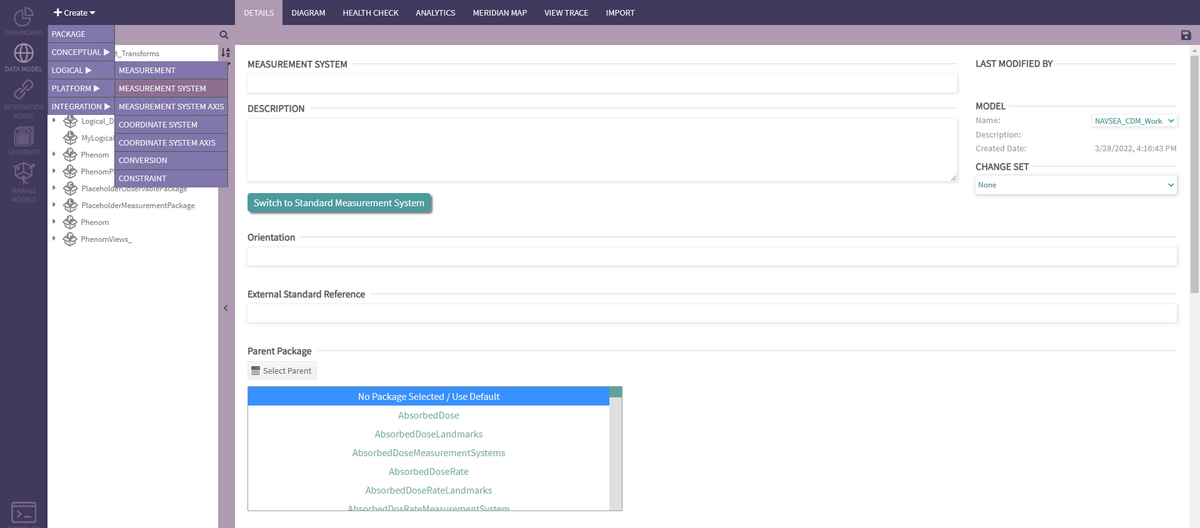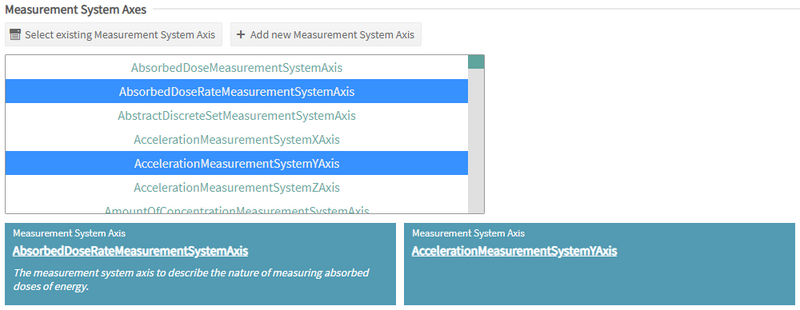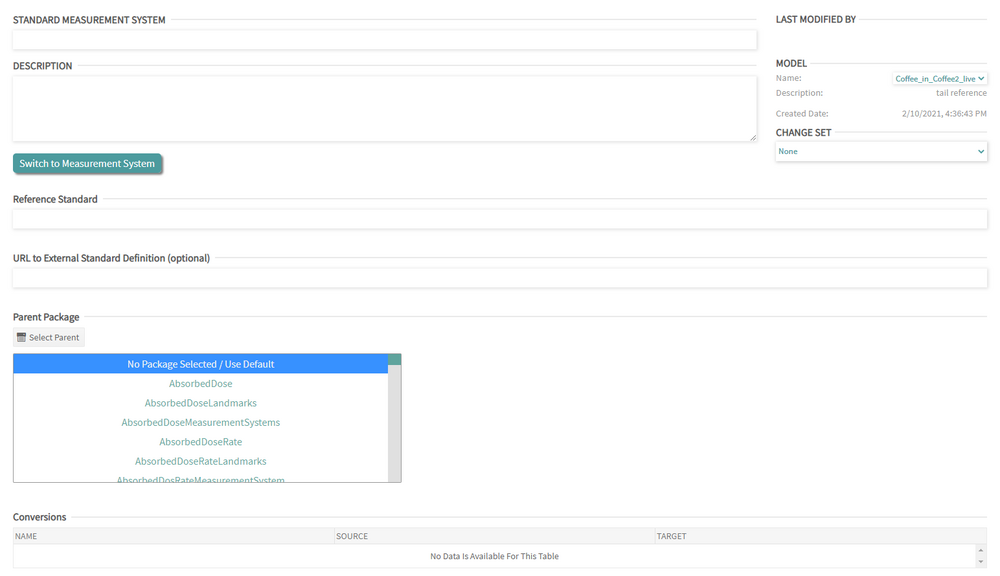Measurement System and Coordinate System: Difference between revisions
| Line 1: | Line 1: | ||
== Creating & Editing Measurement System == | == Creating & Editing Measurement System == | ||
To create a Measurement System, select | To create a Measurement System, select the option from the Create > Logical dropdown menu: | ||
[[File:Phenom-data model-meas syst create.png|1200px|border]] | [[File:Phenom-data model-meas syst create.png|1200px|border]] | ||
Revision as of 14:30, 22 September 2022
Creating & Editing Measurement System
To create a Measurement System, select the option from the Create > Logical dropdown menu:
Measurement Systems can either be regular or Standard. The process to create/edit the two types is slightly different.
Measurement System
There are a few requirements to create a Measurement System, it needs to have:
- A unique name
- A Coordinate System
- At least one Measurement System Axis
The user can select a Coordinate System from the list. Information about the selected Coordinate System will be displayed below the list. Clicking on "Select Coordinate System" collapses/expands the list.
The user can select one or more Measurement System Axes from the list. Information about the selected Measurement System Axes will be displayed below the list. To unselect a Measurement System Axis, the user needs to click again on it, it won't be highlighted and its information box will be removed. Clicking on "Select Existing Measurement System Axis" collapses/expands the list. The user can also create new Measurement System Axes, this is explained below
After the Measurement System is created, the user will be able to create Reference Points and see the ones already added.
Standard Measurement System
There are a few requirements to create a Standard Measurement System, it needs to have:
- A unique name
- A Reference Standard
Creating & Editing Measurement System Axis
Requirements for Measurement System Axis:
Unique name, Coordinate System Axis, At least one Value Type Unit Creating a new Measurement System Axis: Select Measurement System Axis under the Create drop-down menu
Toggling Selection Box: Each selection box can be toggled on and off by clicking on "Choose" or "Close"
Collapsible Value Type Units: By clicking the name of the Value Type Unit, you can either choose to show or hide the contents.
Adding Constraints
When you add a new constraint, it will be added to the other Value Type Unit constraint's drop-down menu.
In addition, a new section will appear underneath the Value Type Units to show the contents of the most recently added Constraint:
Saving When all desired fields are filled in, click on SAVE in the upper right corner
Creating & Editing Coordinate System
Requirements for Measurement System Axis:
Unique name, Coordinate System Axis,
Creating a new Coordinate System:
Select Coordinate System under the Create drop-down menu.
Toggling Selection Box: Each selection box can be toggled on and off by clicking on "Choose" or "Close"
Saving When all desired fields are filled in, click on SAVE in the upper right corner
Creating & Editing Coordinate System Axis
Requirements for Measurement System Axis:
Unique name, Creating a new Coordinate System Axis: Select Coordinate System Axis under the Create drop-down menu.
Input Boxes: Fill in the desired input fields.
Saving When all desired fields are filled in, click on SAVE in the upper right corner