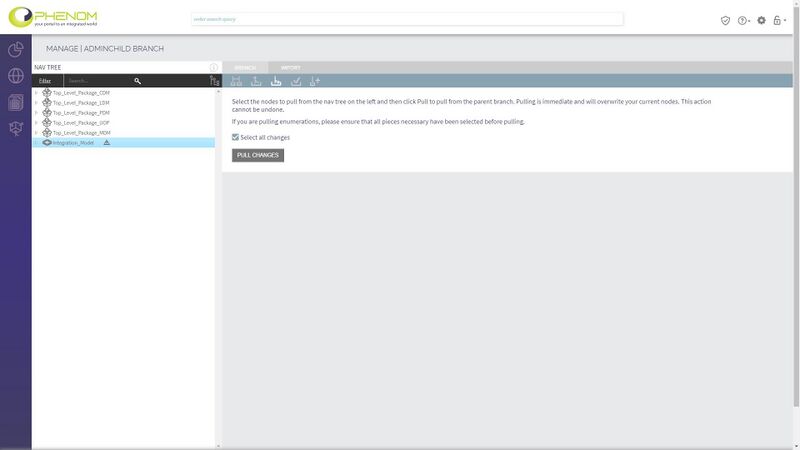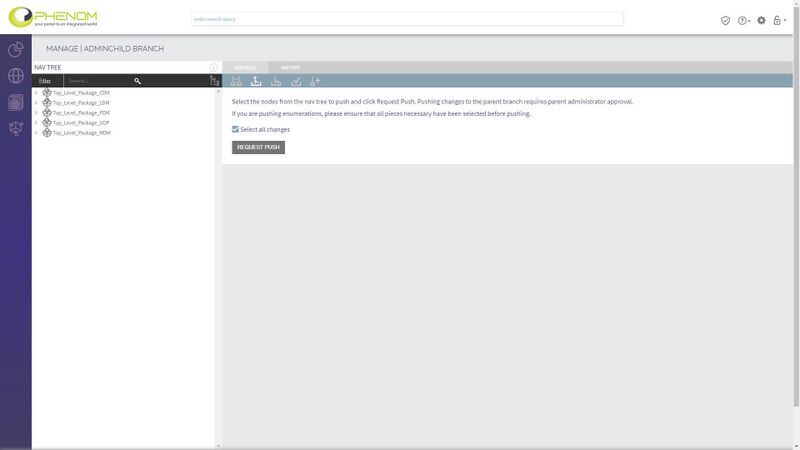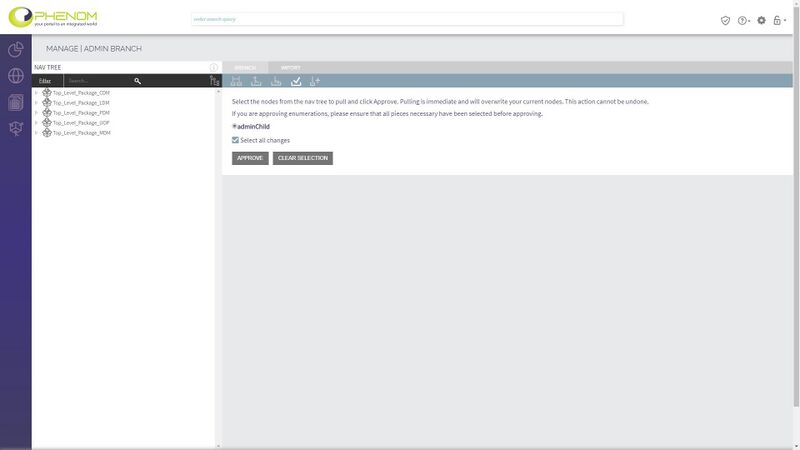Push, Pull, and Approve Process: Difference between revisions
No edit summary |
m (Nathalie moved page Branch (Branch Management and Content Versioning / Merging) to Push, Pull, and Approve Process) |
||
| (4 intermediate revisions by the same user not shown) | |||
| Line 1: | Line 1: | ||
== Pulling Changes from the Parent == | == Pulling Changes from the Parent == | ||
Pulling allows you to get changes from the | Pulling allows you to get changes from the project you have inherited from. These changes can either be accepted or ignored. | ||
To pull from your parent | To pull from your parent project, open the tab shown below: | ||
[[File:Phenom-manage-pull.jpg|800px|border]] | |||
Here you will be prompted to select nodes from the tree on the left. You may choose to ignore certain changes and accept others. Any changes accepted will overwrite your current version of those model elements. | Here you will be prompted to select nodes from the tree on the left. You may choose to ignore certain changes and accept others. Any changes accepted will overwrite your current version of those model elements. | ||
The pull may fail and tell you that you are missing certain model elements. These could be something such as trying to merge an attribute of an entity without including the entity itself, or a Service but not the view that it points to, etc. | |||
== Pushing Changes to the Parent == | |||
To push your changes to your parent project, open the tab shown below: | |||
To push your changes to your parent | |||
[[File:Phenom-manage-push.jpg|800px|border]] | |||
You may select any changes made in the tree on the left, then press the " | You may select any changes made in the tree on the left, then press the "Request Push" button. This will not result in any change to your parent project yet, as these changes must be approved by someone with the correct permissions on your parent project. | ||
== Approving Changes from a Child == | |||
To approve changes that have been requested from one of your children | To approve changes that have been requested from one of your children projects, open the tab shown below: | ||
[[File:Phenom-manage-approve.jpg|800px|border]] | |||
This tab shows any push requests that have been made by any of your child | This tab shows any push requests that have been made by any of your child projects. On selection of one of these options, you may select which of the requested changes you would like to make to your model by selecting them in the tree on the left, then hitting the "Approve" button. | ||
The pull may fail and tell you that you are missing certain model elements. These could be something such as trying to merge and attribute of an entity without including the entity itself, or a Service but not the view that it points to, etc. | The pull may fail and tell you that you are missing certain model elements. These could be something such as trying to merge and attribute of an entity without including the entity itself, or a Service but not the view that it points to, etc. | ||
Latest revision as of 12:14, 15 September 2022
Pulling Changes from the Parent
Pulling allows you to get changes from the project you have inherited from. These changes can either be accepted or ignored.
To pull from your parent project, open the tab shown below:
Here you will be prompted to select nodes from the tree on the left. You may choose to ignore certain changes and accept others. Any changes accepted will overwrite your current version of those model elements. The pull may fail and tell you that you are missing certain model elements. These could be something such as trying to merge an attribute of an entity without including the entity itself, or a Service but not the view that it points to, etc.
Pushing Changes to the Parent
To push your changes to your parent project, open the tab shown below:
You may select any changes made in the tree on the left, then press the "Request Push" button. This will not result in any change to your parent project yet, as these changes must be approved by someone with the correct permissions on your parent project.
Approving Changes from a Child
To approve changes that have been requested from one of your children projects, open the tab shown below:
This tab shows any push requests that have been made by any of your child projects. On selection of one of these options, you may select which of the requested changes you would like to make to your model by selecting them in the tree on the left, then hitting the "Approve" button.
The pull may fail and tell you that you are missing certain model elements. These could be something such as trying to merge and attribute of an entity without including the entity itself, or a Service but not the view that it points to, etc.