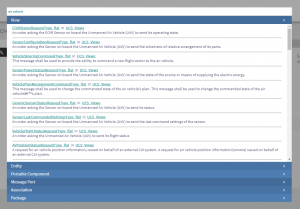Search Bar: Difference between revisions
No edit summary |
(updated searchbar image) |
||
| Line 3: | Line 3: | ||
== Using the Search Bar == | == Using the Search Bar == | ||
When you login into PHENOM, you will notice the search bar as slim text input located at the top of the page. | When you login into PHENOM, you will notice the search bar as slim text input located at the top of the page. | ||
[[File:Phenom | [[File:Phenom searchbar.jpg|center|thumb]] | ||
When clicking into the field, you may begin typing your search query. While typing, there will be an an active search processing for your query (This is indicated by the spinning logo below the search field). | When clicking into the field, you may begin typing your search query. While typing, there will be an an active search processing for your query (This is indicated by the spinning logo below the search field). | ||
Latest revision as of 15:35, 5 April 2024
PHENOM's Search bar is a global search utility that can be used to find any model node within the current model.
Using the Search Bar
When you login into PHENOM, you will notice the search bar as slim text input located at the top of the page.
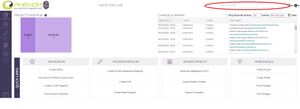
When clicking into the field, you may begin typing your search query. While typing, there will be an an active search processing for your query (This is indicated by the spinning logo below the search field).
If no results can be found for your search, there will be a dialog stating that there are no results.
When results are found, you will be prompted with a result that will look similar to the one below.
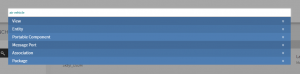
Double clicking on the category header or single clicking on the category expand arrow will expand or collapse the category results.