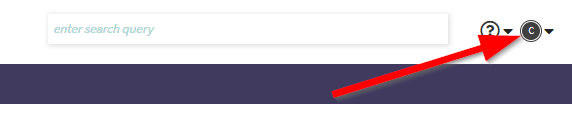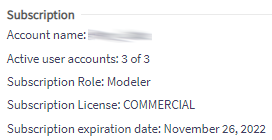Subscription
The Subscription page provides information about the account and its users.
Navigating to Subscription
To access the Subscription page, click the user account icon and then navigate to the Subscription tab.
Account information
The top part of the page provides details about the subscription including:
- The number of active user accounts out of the maximum number of user licenses
- The subscription's expiration date
Users list
Below the general information is a list of users belonging to the accounts. From the table, the administrator can perform many actions on the users.
Active state
To enable or disable a user, select the correct state in the user's dropdown and save. There can be as many users enabled as maximum number of active users.
Change User Password
While users can request password reset/change through more traditional means, in some cases an Administrator will need to manually set a non-admin user's password.
The link will redirect to a new page displaying the users account name and asking for the new password and a confirmation of the new password.
Input desired password and slick save.
Manage User Projects
An administrator has the ability to delete and manage users' permissions on the models and projects of a user.
Clicking the "Manage" button will redirect to a page displaying all the projects and models that particular user has access to. For each project or model, permissions can be changed by clicking the "Assign" button. Projects and models can also be deleted.
Delete User
When trying to delete a user, a confirmation pop-up will appear listing the projects and models that user has access to. Make sure permissions have been given to someone else for these as when the user is permanently deleted, these projects and models may become inaccessible.
Add User
An Administrator can create a new user by clicking the "Add user" at the bottom of the list.
Enter username and email, set active status and select Initial Project Content for user account. Click Save when done to complete user creation.