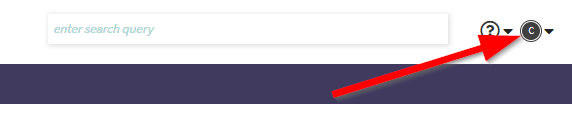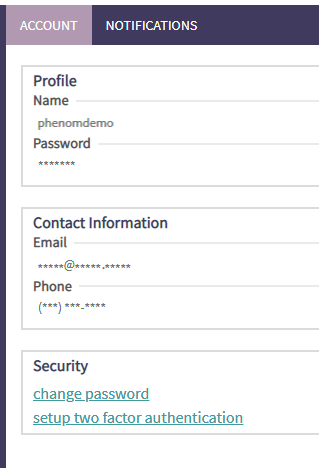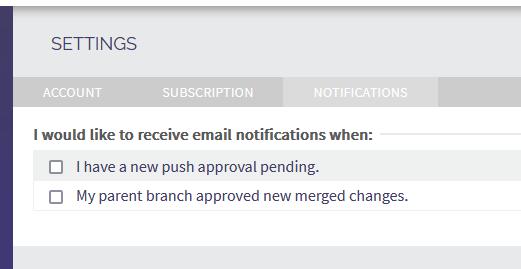User Settings: Difference between revisions
Created page with " The user settings page is where the user can go to view profile specific information. You can access the user setting by clicking on icon in the upper-right of PHENOM. thumb|right From this menu item, you can access additional user settings or logout. == Additional User Settings == === Account === This is the information about your personal, PHENOM account. It shows your username, email, and phone number. It also allows you to chang..." |
No edit summary |
||
| Line 4: | Line 4: | ||
You can access the user setting by clicking on icon in the upper-right of PHENOM. | You can access the user setting by clicking on icon in the upper-right of PHENOM. | ||
[[File:Phenom settings 1.png| | [[File:Phenom settings 1.png|border]] | ||
From this menu item, you can access additional user settings or logout. | From this menu item, you can access additional user settings or logout. | ||
| Line 12: | Line 12: | ||
This is the information about your personal, PHENOM account. It shows your username, email, and phone number. It also allows you to change your password and setup two-factor authentication. | This is the information about your personal, PHENOM account. It shows your username, email, and phone number. It also allows you to change your password and setup two-factor authentication. | ||
[[File:Phenom settings 2a.png| | [[File:Phenom settings 2a.png|border]] | ||
=== [[Subscription]] === | === [[Subscription]] === | ||
| Line 20: | Line 20: | ||
=== Notifications === | === Notifications === | ||
[[File:Phenom user settings 2.png| | [[File:Phenom user settings 2.png|border]] | ||
== Logout == | == Logout == | ||
This will log you out of your current PHENOM Portal session. You will have to login once more to resume working. | This will log you out of your current PHENOM Portal session. You will have to login once more to resume working. | ||
Revision as of 12:59, 26 October 2022
The user settings page is where the user can go to view profile specific information.
You can access the user setting by clicking on icon in the upper-right of PHENOM.
From this menu item, you can access additional user settings or logout.
Additional User Settings
Account
This is the information about your personal, PHENOM account. It shows your username, email, and phone number. It also allows you to change your password and setup two-factor authentication.
This option will only appear if you are an account administrator. This is the area where you can manage your user licenses. This also provides global access to model permissions.
Since there are a lot of dimensions to subscription management, more details can be found on its page.
Notifications
Logout
This will log you out of your current PHENOM Portal session. You will have to login once more to resume working.