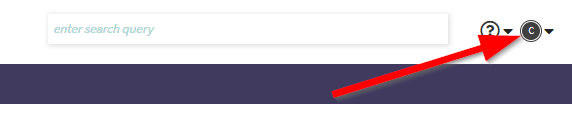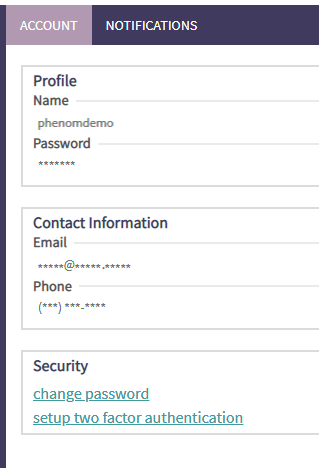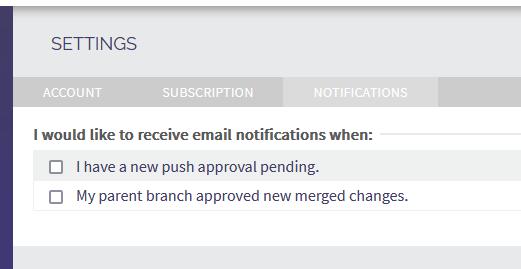User Settings: Difference between revisions
(added text to Subscription) |
|||
| Line 15: | Line 15: | ||
=== [[Subscription]] === | === [[Subscription]] === | ||
Only the account administrators have access to this page because they ability to: | |||
* create, edit, and delete users | |||
* assign, revoke, and reassign PHENOM licenses | |||
* manage model permissions | |||
'''Create a new user''' | |||
Click the [icon] and fill out the form. | |||
'''Edit a user''' | |||
The account administrator can edit the user's email, active status, account administrator status, and assign/revoke PHENOM licenses. | |||
If an edit is detected, the row will highlight blue. Click the save button when you're ready to commit the changes. | |||
'''Assign a PHENOM license''' | |||
You will see all available PHENOM licenses in the dropdown list. | |||
IMAGE | |||
Red indicates an expired license | |||
IMAGE | |||
Yellow indicates the license will expire within two weeks. | |||
IMAGE | |||
'''Revoke a PHENOM license''' | |||
Click the icon to revoke a license. Click the save button to commit the change. | |||
=== Notifications === | === Notifications === | ||
Revision as of 18:47, 1 April 2024
The user settings page is where the user can go to view profile specific information.
You can access the user setting by clicking on icon in the upper-right of PHENOM.
From this menu item, you can access additional user settings or logout.
Settings
Account
This is the information about your personal, PHENOM account. It shows your username, email, and phone number. It also allows you to change your password and setup two-factor authentication.
Subscription
Only the account administrators have access to this page because they ability to:
- create, edit, and delete users
- assign, revoke, and reassign PHENOM licenses
- manage model permissions
Create a new user
Click the [icon] and fill out the form.
Edit a user
The account administrator can edit the user's email, active status, account administrator status, and assign/revoke PHENOM licenses.
If an edit is detected, the row will highlight blue. Click the save button when you're ready to commit the changes.
Assign a PHENOM license
You will see all available PHENOM licenses in the dropdown list.
IMAGE
Red indicates an expired license
IMAGE
Yellow indicates the license will expire within two weeks.
IMAGE
Revoke a PHENOM license
Click the icon to revoke a license. Click the save button to commit the change.
Notifications
Logout
This will log you out of your current PHENOM Portal session. You will have to login once more to resume working.