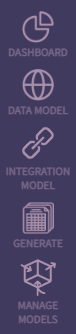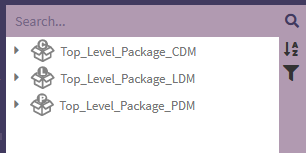Basic Navigation: Difference between revisions
No edit summary |
|||
| Line 1: | Line 1: | ||
PHENOM has five primary modes that are accessed along the left hand side. | PHENOM has five primary modes that are accessed along the left hand side. | ||
[[File:Phenom navigation bar.png| | [[File:Phenom navigation bar.png| border]] | ||
==[[Dashboard]]== | ==[[Dashboard]]== | ||
| Line 8: | Line 8: | ||
To access the dashboard, click on the following icon: | To access the dashboard, click on the following icon: | ||
[[File:Phenom navigation bar 1.png| | [[File:Phenom navigation bar 1.png| border]] | ||
==[[Data Modeling]]== | ==[[Data Modeling]]== | ||
| Line 15: | Line 15: | ||
To access data modeling, click on the following icon: | To access data modeling, click on the following icon: | ||
[[File:Phenom navigation bar 2.png| | [[File:Phenom navigation bar 2.png| border]] | ||
==[[Integration Modeling]]== | ==[[Integration Modeling]]== | ||
The [[Integration Modeling]] area is where the integration model is developed. | The [[Integration Modeling]] area is where the integration model is developed. | ||
To access integration modeling, click on the following icon: | To access integration modeling, click on the following icon: | ||
[[File:Phenom navigation bar 3.png| | [[File:Phenom navigation bar 3.png| border]] | ||
==[[Generate]]== | ==[[Generate]]== | ||
The [[Generate]] area is where users go to export various products from PHENOM. | The [[Generate]] area is where users go to export various products from PHENOM. These products include data models, diagrams, and integration software. | ||
To access the generate area, click on the following icon: | To access the generate area, click on the following icon: | ||
[[File:Phenom navigation bar 4.png| | [[File:Phenom navigation bar 4.png| border]] | ||
==[[Manage Models]]== | ==[[Manage Models]]== | ||
| Line 36: | Line 36: | ||
To access the manage model area, click on the following icon: | To access the manage model area, click on the following icon: | ||
[[File:Phenom navigation bar 5.png| | [[File:Phenom navigation bar 5.png| border]] | ||
==[[NavTree]]== | ==[[NavTree]]== | ||
Latest revision as of 12:23, 19 October 2022
PHENOM has five primary modes that are accessed along the left hand side.
Dashboard
The Dashboard provides a high level overview of your current model, recent changes to the model, and a quick-link section for accessing different functions in PHENOM.
To access the dashboard, click on the following icon:
Data Modeling
The Data Modeling area is where all the data model entities, associations, and interface documentation is developed.
To access data modeling, click on the following icon:
Integration Modeling
The Integration Modeling area is where the integration model is developed.
To access integration modeling, click on the following icon:
Generate
The Generate area is where users go to export various products from PHENOM. These products include data models, diagrams, and integration software.
To access the generate area, click on the following icon:
Manage Models
The Manage Models area is where users go to switch their current project, create new projects, add models to their current project, and import new models.
To access the manage model area, click on the following icon:
Throughout PHENOM, a NAgivation Tree (NavTree) is used to organize model content. It will be explained in more detail on its own page.